Spring 2023 Release Notes
31 May 2023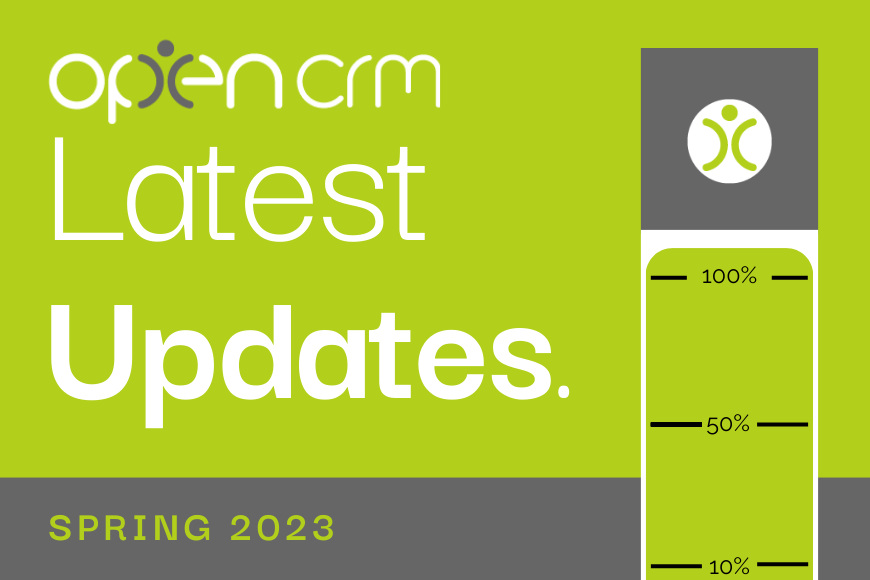
Once again, we’ve been hard at work preparing some enhancements to make working with OpenCRM that much simpler. Here are the goodies in the latest version…
Workflow
Lead Conversion
When you convert a Lead, this will now trigger workflow on the Company, Contacts and Opportunities records created.
This is a significant enhancement as it gives you the opportunity to automate all manner of processes when your Leads progress in the sales cycle.
Managing your Workflows
A new search panel on the Workflow list screen:
As more and more users are harnessing the power of workflow, we have seen the need to better search for and manage your workflows. This new, expanded search includes the ability to search workflow for text in the workflow action. This includes the action name and also any fields involved in any action or condition within the workflow.
This is also available on conditional email and action plans, data retention and right-to-be-forgotten rules.
Deleted workflow is filtered out by default and inactive workflow can also easily be filtered out.
Streamline your Sales Process
Better management of the flow of actions from an opportunity. It is now possible to re-order the items in the New (Quote/ Sales Order/ Invoice/ Contract/ Project/ Ticket) drop-down on Opportunities. This requires a support ticket raising with OpenCRM support – it is not yet possible from the interface. If your process means that for example, you create a Project as the next step after winning an Opportunity, you can reorganise these options to make it flow better for your organisation.
A More Flexible eSign Process
Choose which field to use to validate an eSigned Quote or Sales Order. This enhancement gives you the ability to change the field that is verified against when a customer is presented with the quick e-sign page. You can configure this to verify against multiple fields (only one field appears on the portal interface) – this is so e.g. for email address, you can verify against other email fields, phone fields such as mobile, or even custom fields. One of our clients requested this feature as they wanted to give customers the ability to access and authorise eSigning using their mobile phone number.
You will need to contact OpenCRM support so we can make this change for you.
Working with the Email & Document Design Tools
The editor toolbar is expanded by default on the following screens:
- PDF template editor
- Email template editor
- HTML Doc template editor
- New/Edit document
- New/Edit Email
For the Finance Team
Using Previous/ Saved Prices
We have added some new settings to control the pop-up which prompts if you wish to use previous prices when creating a Quote or Order from a product sub-tab. A system-wide setting determines if the previous prices should always or never be used, or if the user should be prompted each time.
The setting is in Additional Settings under both Quote and Sales Order categories and is called “Use prices from previous quote/ sales order when creating quote/ sales order from products sub-tab on company“.
Refining your Product/ Stock Auditing
We have given you the ability to specify additional fields to appear on the “adjust stock” and “audit trail Through some professional service time, it is possible to add further fields to the Stock audit trail which can be input when manually adjusting stock from the adjust stock button on the product record.
Basic stock tracking is possible in OpenCRM. Whenever stock movement occurs through the various stock movement processes in OpenCRM (despatch, invoicing, manually adding/removing stock), this is recorded in an audit log which is accessible from the “Audit Trail” button visible on a product record.
By enabling the Additional Setting to “Enable Stock Reports. Stock reports are available to all users with Reports access.” you can switch on a suite of Stock Reports.
My role is to build our Customer Success team and I work with our clients and prospects helping them get the most from their subscription – it is a fun challenging role as no two days are the same. When not in the office I’ll be either making a noise on my guitar or getting my trainers on for a run out in the Yorkshire Dales, North York Moors or the Lake District.