TT – Adding Links in OpenCRM
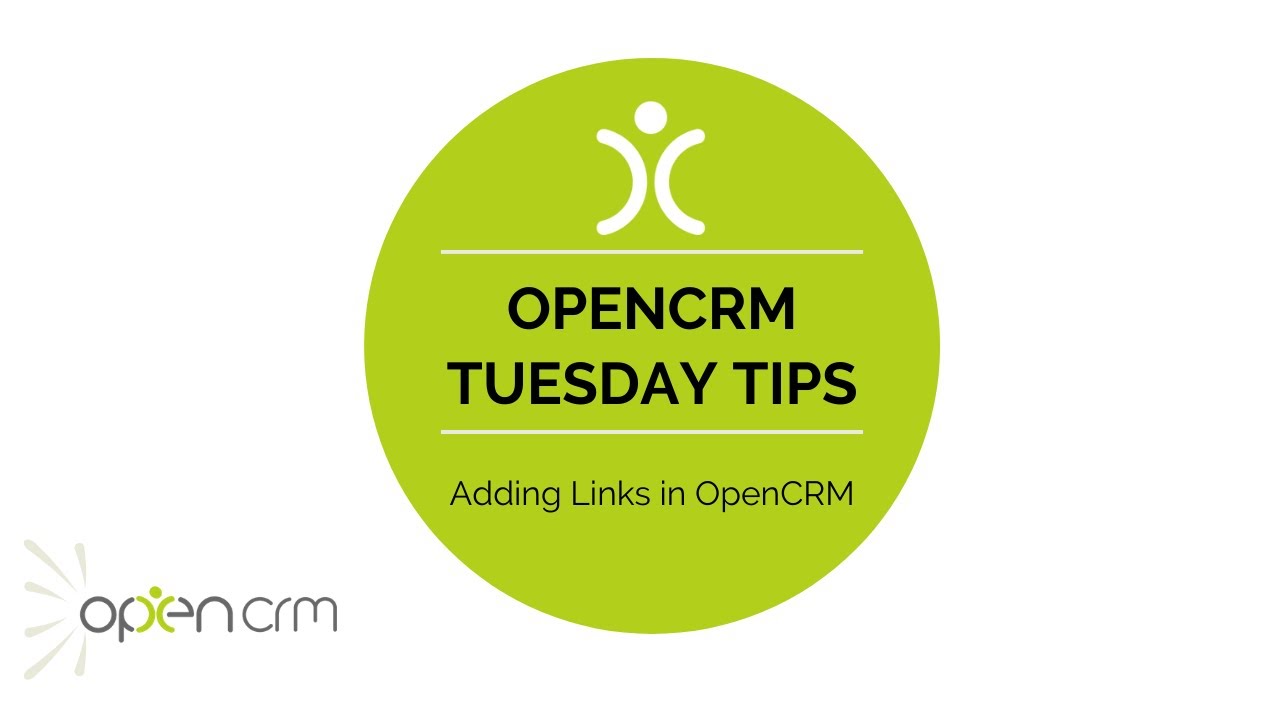
A quick video to show you how you can use the Links component in the Sidebar in OpenCRM to store all those handy links for websites you need easy access to.
Why would you want to use add Links in your sidebar? Well, you might want to add a Link straight to your price calculator or the status page of some of your suppliers. You might even want to link straight to our YouTube channel, that’s full of great videos just like this one of course.
You can set different links to appear for different profiles. So you might link to that price calculator for your sales team, but add those status pages of your suppliers and maybe some technical guides for your support team.
We have a number of Links set up in our Open CRM system, everything from ClicData dashboards to a Document holding everyone’s Subway orders. So the sky’s the limit, really. Whatever your team needs can be added to your sidebar.
Our Tuesday Tips series is a weekly video blog of helpful hints and tricks to use OpenCRM to its fullest capacity.
Why not stay up to date with this series, as well as our webinars and knowledgebase videos by subscribing to our YouTube Channel?
Video Transcript:
Hi, for today’s video I’m going to show you how to add a link to your sidebar – that’s this component here.
This gives you a handy location for those websites you need to visit from time to time.
So head over to settings, and then under profile pick one of the profiles and click to edit the links.
Here you can see any links that are already configured.
The “show tick box” enables you to configure links and switch them on or off when you need them.
Okay, I’m going to add the link to our YouTube Tuesday Tips channel.
Give the link a description and paste in the web address of the link you’re adding.
Hit “add” and as you can see, the list of links has been updated and if I click on the link in the sidebar, it takes me straight to that address.
Thank you for watching