TT – An Overview of HelpDesk
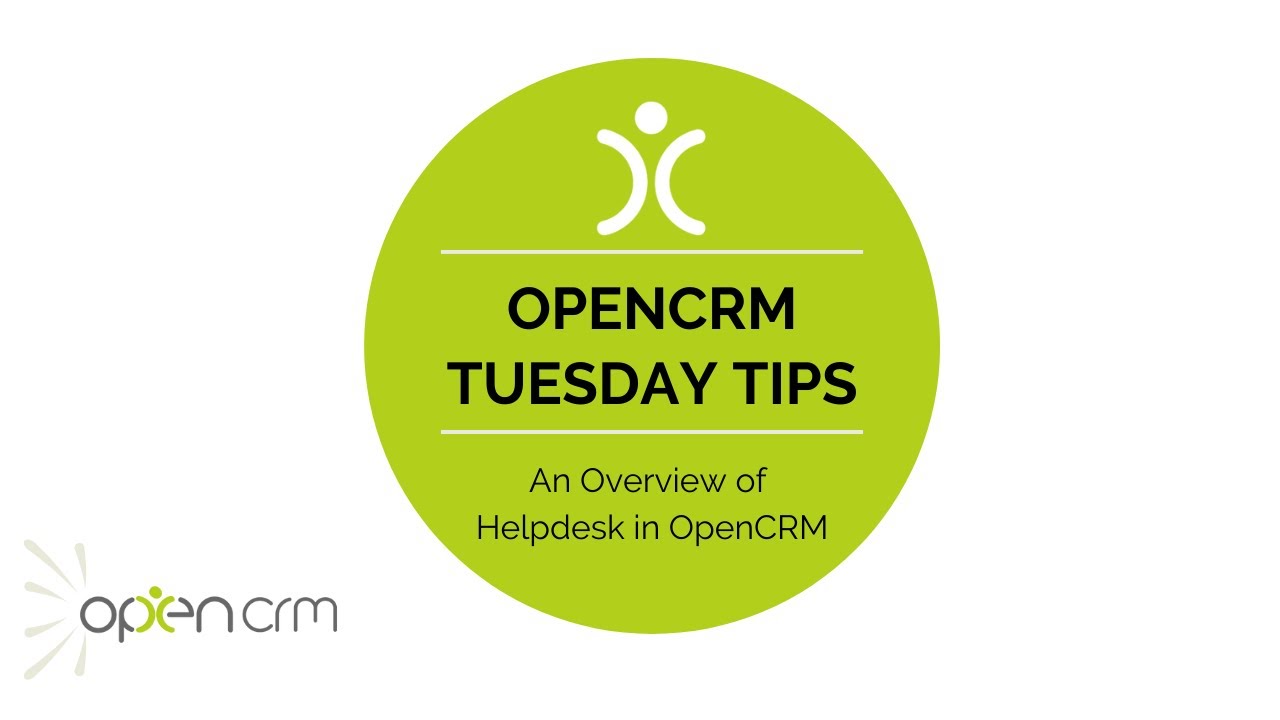
HelpDesk is a great feature within OpenCRM that helps you keep track of your customer service interactions. Ticketing made easy!
Post-sale support is essential to keeping your customers happy and this module is designed to facilitate exactly that. This video serves as an introduction to the Helpdesk module.
It covers:
- Creating Tickets manually
- Viewing Ticket stats related to time recording and open times
- Logging time and Activities against a Ticket
- Sending updates to your customer from the Ticket
- Closing a Ticket and setting the Solution
But there are so many other features available.
- Automatically creating Tickets from emails
- Managing your SLA times
- Billing for your time
- Using the Customer Portal to manage Tickets
- And so much more
If you think you’d like to use our HelpDesk module and want to chat about getting this set up. Or if you already use HelpDesk, but think you could do more with it. Please get in touch with our team by using the chat icon in the bottom right of your screen.
Our Tuesday Tips series is a weekly video blog of helpful hints and tricks to use OpenCRM to its fullest capacity.
Why not stay up to date with this series, as well as our webinars and knowledgebase videos by subscribing to our YouTube Channel?
Video Transcript:
Hello and welcome to another Tuesday Tip video.
Today’s video is a quick introduction to the world of Helpdesk.
I’m going to show you how you can use this module to manage your customer service tickets.
By creating the ticket from the Contact record it automatically links the Company and the Contact.
I need to add a relevant title and description of the problem.
I’m also going to link the client’s contract and set a couple of other pieces of information to help me manage this ticket.
Now the ticket has been logged, you can see the system will automatically set details such as the ticket active time, first reply time and that kind of thing.
To log your resolution, click on progress ticket.
This opens the ticket in edit mode and jumps straight down to the box you can fill in with the response.
To help track your support time management you can fill in the duration – how long you’ve worked on the ticket.
If you’re updating the client with a comment, you just need to tick the send comment box and it will send the description you’ve entered in an email.
If you’re closing the ticket and want to send your customer details of the ticket resolution, select this option and choose to copy the activity description to the solution.
As you can see, this populates the solution box with a date and time stamp and the description.
If we now look at the email that’s been automatically generated, you can see it has embedded your summary into a nicely worded email template.
At this stage, you can set the ticket to closed and it will drop off the list of open customer support issues.
This is just a simple overview of what can be achieved with helpdesk in OpenCRM, but should be enough to get you started.
Thank you for watching.