TT – Automation and JotForms
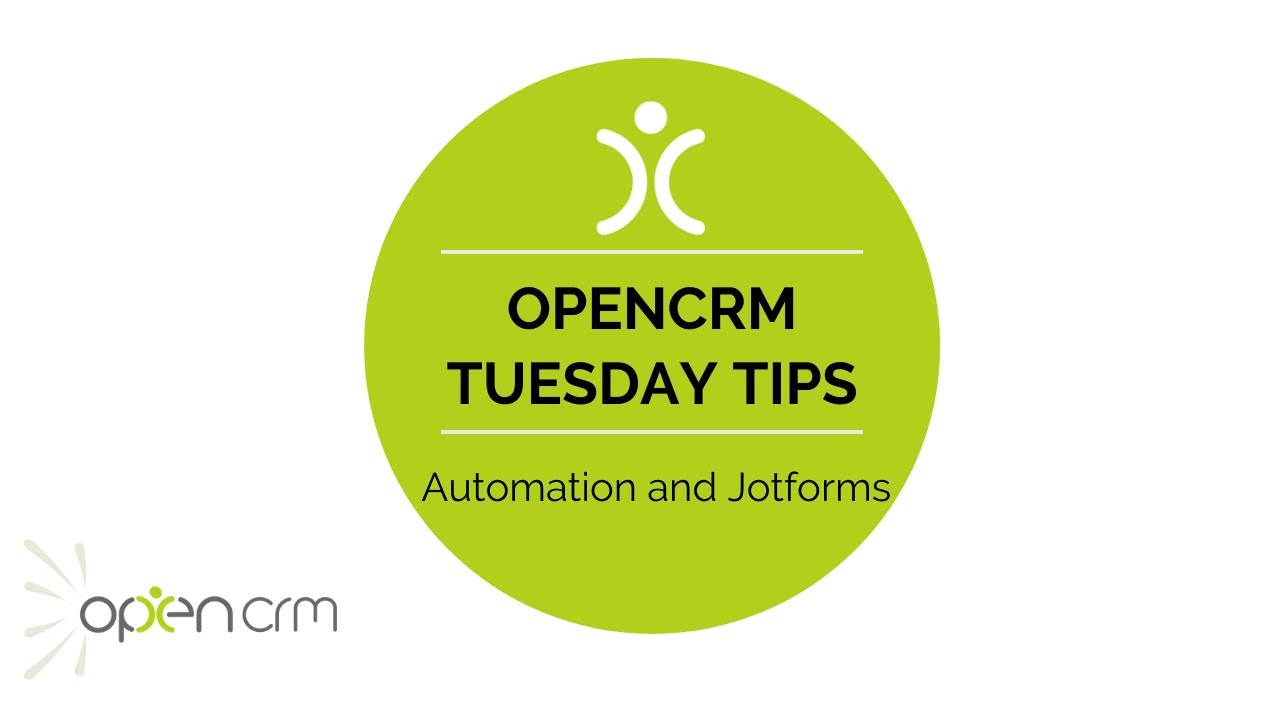
This video walks you through a scenario where you can automate an email to send from an Opportunity when it hits a particular sales stage. That email contains a link to a Jotform that your client can fill in and submit. Their submission will then automatically update the Opportunity with the relevant details. A nice slick way of automating various processes that you may otherwise forget.
The automation of tasks and processes is possible in Open CRM using a variety of features and functionality within the system. And this Tuesday Tip only scratches the surface of what is available. Some other features that can help include workflow, action plans, email plans, data retention plans, auto emailing, and a variety of settings within Additional Settings.
If you have a process you’d like to streamline and/or automate, please get in touch. Your account manager will work with our customer success team to help find you the best combination of features to achieve your goal.
Click or call to start the conversation.
Our Tuesday Tips series is a weekly video blog of helpful hints and tricks to use OpenCRM to its fullest capacity.
Why not stay up to date with this series, as well as our webinars and knowledgebase videos by subscribing to our YouTube Channel?
Video Transcript:
Hi, for today’s video tip i’m going to show you how you can trigger an email to send automatically from an opportunity.
Within that email I’ve embedded a link to a form for the recipient to fill in to automatically update the opportunity.
To begin, with I’ve created the jotform I want the recipient to fill in.
This ID field is important as it tells OpenCRM which opportunity to update.
Once you’ve built your form you can create your email template with the link to the form.
If you look at the link you will see reference to the opportunity ID.
This will be populated automatically when the email is sent.
Then you can set up the condition that triggers the email automatically.
To demo this in action, here is a new opportunity.
When I save it, the status of “prospecting” acts as the trigger to automatically send the email.
Here is the email that the client has received – as you can see the opportunity ID is filled in.
Now that i’ve clicked on the link to the form, I can fill it in.
I’ve also set the sales stage to update from prospecting to confirmed.
When I’m ready to go live with this, I will probably keep the form as it is, but hide the opportunity ID and sales stage fields so they’re not visible to the client.
As you can see when I submit the form, my opportunity has been updated with the new sales stage and the information submitted on the form.
So, using a conditional email plan and a linked jotform, I can trigger a whole process that takes away a lot of manual intervention.
Thanks for watching.