TT – Creating Custom Views
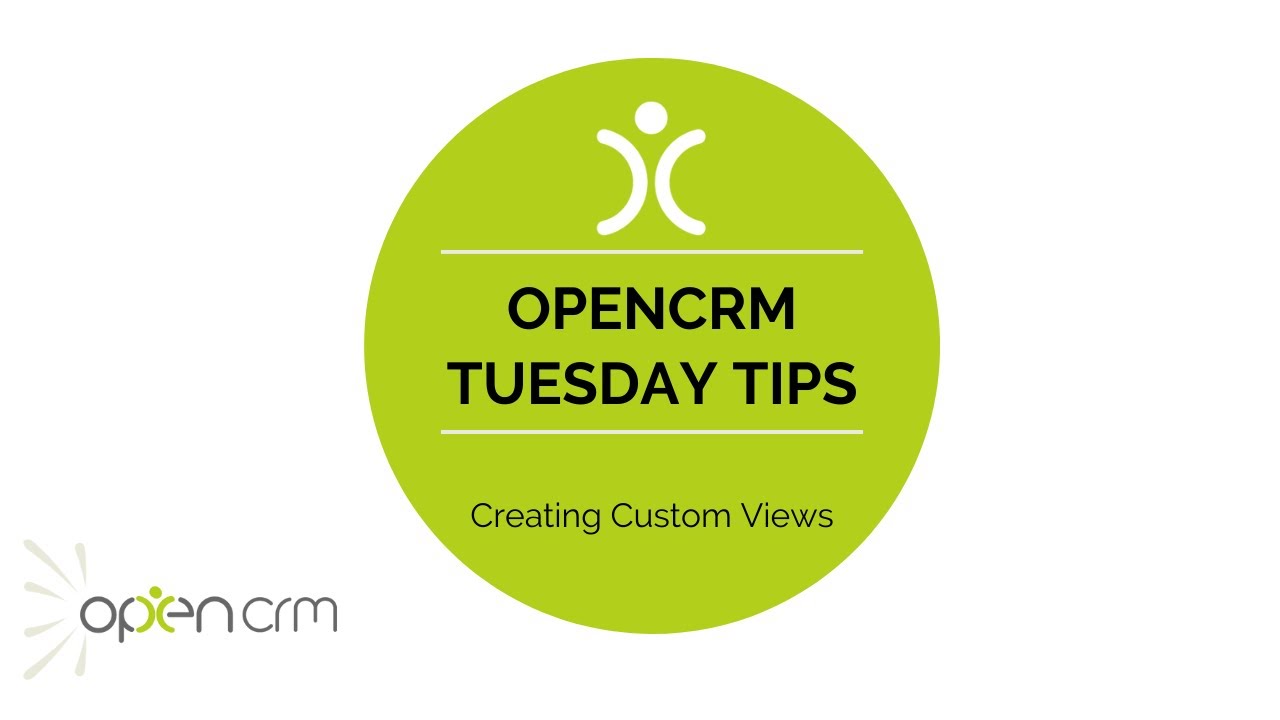
Getting the right view of your data is vital. And easy with OpenCRM.
Our Tuesday Tips series is a weekly video blog of helpful hints and tricks to use OpenCRM to its fullest capacity.
Keep an eye out for our latest Tuesday Tip and don’t forget to subscribe to our channel for the latest updates, Webinars and Tuesday Tip videos.
If you enjoyed this video or found it helpful, please don’t forget to drop us a ‘like’
Video Transcript:
A common pain point we see when people engage with us here at open CRM is that their current Business Systems or spreadsheets don’t allow for a quick and easy way to segment their data
Failure to effectively manage your data can often prohibit the service you as a business can offer to your customers
One of the key components of opencrm are views
Views give a dynamic way to filter and present data across the entirety of opencrm
We see them as one of the best ways to ensure your open CRM solution is customized in a way that fits you and your business
Let’s take a look at how they’re made
Let’s simulate a scenario
I’m an account manager who needs to keep in touch with sales directors at my client businesses at least every three months
I’m going to create a contacts view which shows those sales directors ready for me to action
To begin let’s select to create a new view
From here the first thing I want to do is give my view a name
That should do nicely
Next I want to set the permissions around the view namely which users can see the view and then who sees it by default
When they land into the contacts module now I’m going to select my columns
This allows me to tailor which information I can see at a glance
I’m going to select first name last name company name telephone number and email address
I can use the standard filter if I’d like my view to be time critical
In this case I want to filter on the contact Last Action date and use the range of more than 90 days
Lastly I’m going to set my Advanced filters to ensure I meet my criteria
I need to put two filters into place
Firstly I need to select the job title and ensure equal sales director
Secondly the contact type and make sure that it’s set to customer
Once happy I select save and the view is created and activated showing me exactly the data that I need
My customers with the title of sales director who I haven’t had any contact with for more than 90 days
From here I can either select individually or multi-select and carry out a range of actions such as sending an email or adding those contacts to an event
That’s all for today thanks as always for watching and I’ll see you again soon for another open CRM Tuesday tip