TT – Customising your Module Search Tabs
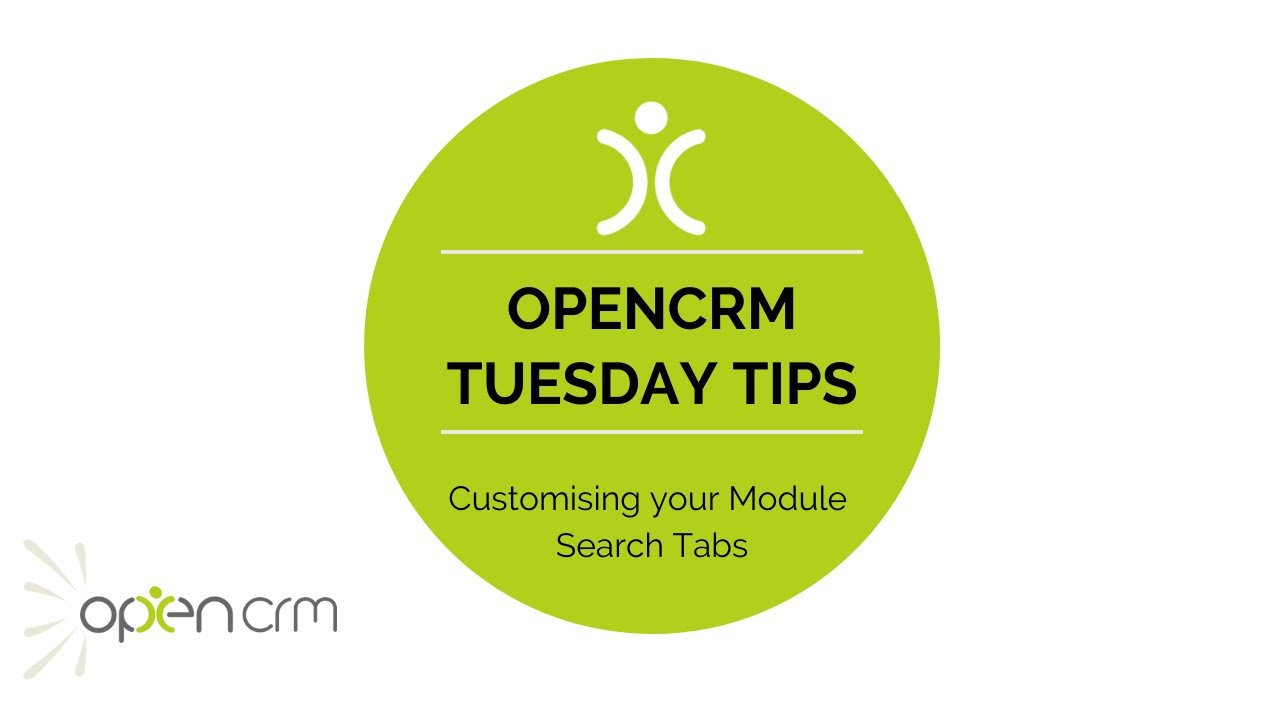
One of the great things about OpenCRM is the ability to customise each area of the system to best fit your business. For today’s TuesdayTip, we’d like to focus on how your team can customise their navigation of individual modules.
Specifically, we’ll be looking at how you can create navigation tabs at the top of some of the modules in OpenCRM. These can provide you with a list of a records of a certain “type” or that match a custom view you’ve built.
This gives you and your team the ability to easily jump to and start actioning a list of records with just a single click.
If you are using a custom view, you can go even further, tailoring each view to only show as a tab for the users who will really benefit. We’ve even got another video in our TuesdayTip library all about creating these custom views…why not have a watch of that one when you’re done here?
Our Tuesday Tips series is a weekly video blog of helpful hints and tricks to use OpenCRM to its fullest capacity.
Why not stay up to date with this series, as well as our webinars and knowledgebase videos by subscribing to our YouTube Channel?
Video Transcript:
I’m going to show you how you can change these tabs across the top of some of the modules.
These standard tabs are the values in the company type field.
To modify this click the pencil icon when you’re in edit mode on a company record.
Here you can add new values to the left-hand column and in the right hand column add a “1”.
To turn any of the other options off set the “1” to a “0” and save.
As you can see this has updated the tabs.
To completely remove the types you can also go to Additional Settings and under the module tab settings untick the option to show company types as tabs and this will remove them as you can see.
One final option you have is to pin custom views to the tabs.
If you look at the module tab settings, make sure you have this option enabled.
When you are adding or editing custom views you can see the tab settings to enable the view as a tab for either individual users or on a per profile basis.
Hit save to see the view added as a tab.