TT – Customising your Product Grid
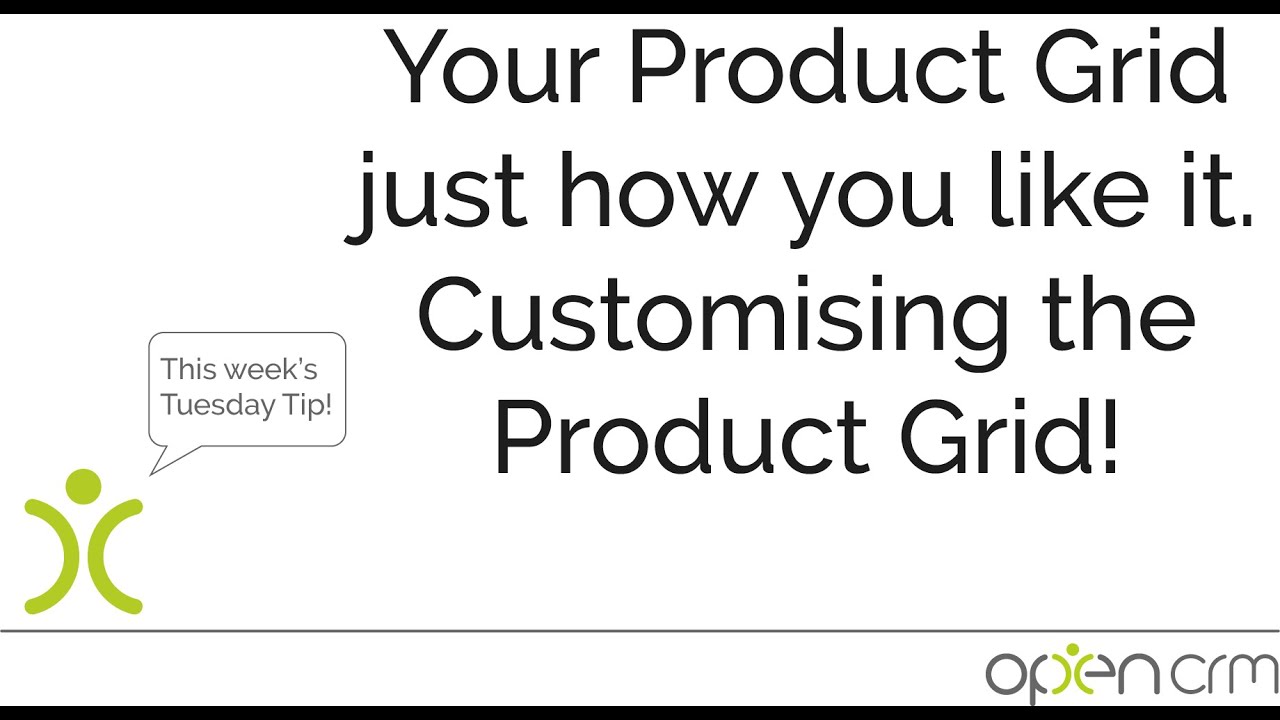
Learn how to hide (and show) the different standard fields within the product grid on each of your sales modules, from Quotes to Sales Orders to Invoices.
Tom mentions an FAQ that will walk you through changing the columns on your PDFs…and here it is.
There is so much great stuff you can do with these product grids, both as part of the PDF creation process and within the system. We’ve got lots of FAQs to help you with everything:
- Adding custom fields to your product grids
- Customising the styling your product grids (CSS knowledge is a must here)
- Display product groupings on your PDFs
- Controlling the sub totals and headers
- Using multi-currency options
Now, setting up your PDF templates can feel overwhelming…so many options!!…but if you ever get lost, please just click to chat with a member of our team. We are here to help.
Our top tip for PDF customisation is this: duplicate your templates. This lets you edit and change the styling of the template without affecting the one you are still actively using. Great for trying out new options and testing how they look.
Our Tuesday Tips series is a weekly video blog of helpful hints and tricks to use OpenCRM to its fullest capacity.
Why not stay up to date with this series, as well as our webinars and knowledgebase videos by subscribing to our YouTube Channel?
Video Transcript:
Hi there – for today just a quick tip on how to hide certain fields on the product grid.
This is a good way to tidy up some screens and hide information such as buy price or margin on your Quotes, Orders and Invoices.
Let’s look at what standard product grid on a quote looks like with the regular fields enabled.
As you can see there is a lot of information available.
If we hop over to the Quote section in Additional Settings you can see the options available to hide markup, discount, margin, buy price and total margin.
With these settings enabled, your Quote now shows this streamlined layout.
There are a few more options in Additional Settings to enable some fields which are turned off by default.
As you can see, ticking these options updates your Quote with the relevant fields added.
Using a combination of the options available, you can streamline the product grid for your users.
To change the product fields visible on PDFs that you generate, please check out the guide on our knowledge base on our website.