TT – Data Visibility and Teams
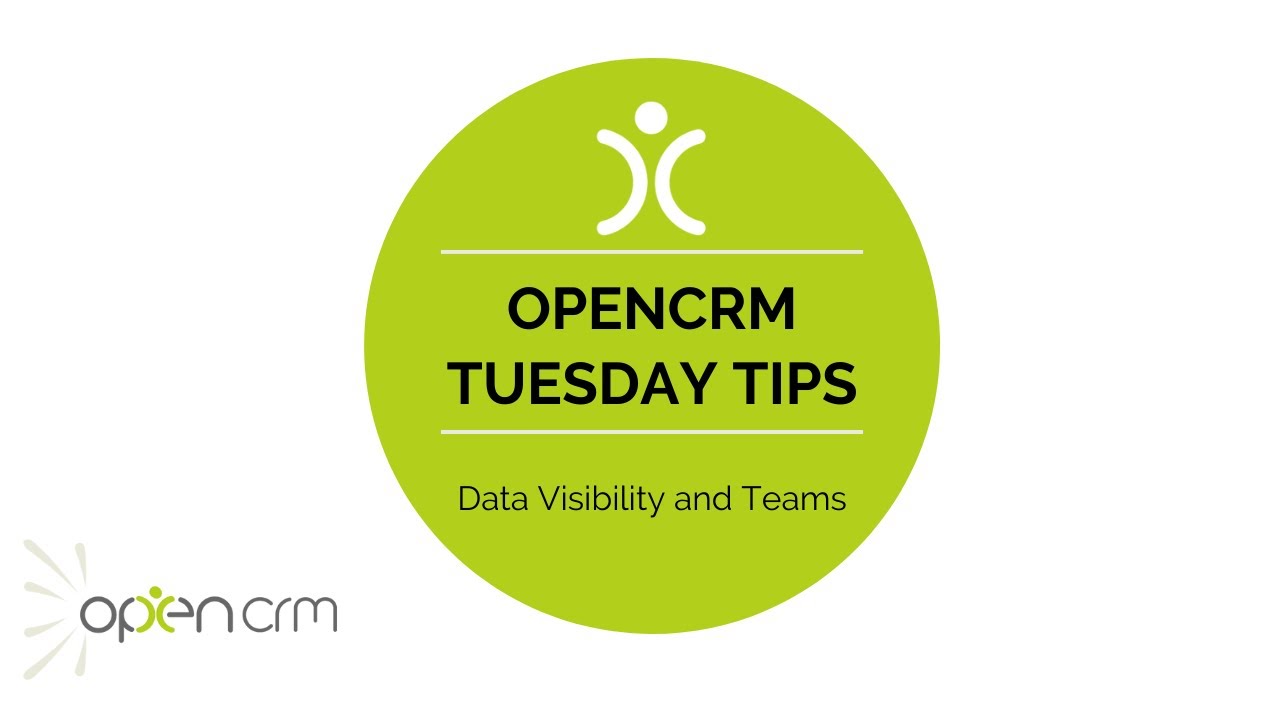
Regardless of the volume of data you keep in OpenCRM, there will be various reasons for you to segment that information. One way is though custom views, and another is by setting and using Teams.
For example, with your client database, there may be some users that need to see one set of records and others that need to see another. For example, if you have sales teams than manage different areas or categories of customers, you only want them to see data that is relevant to them. This has an obvious practical purpose, but also in terms of data security it is an important consideration.
One of the models for data visibility is by using Teams. By assigning users to the same (or different) Teams, you can set an overriding control to determine which records they can view. There are further settings you could explore to decide whether they can simply view, or also update records assigned to their team colleagues. All of this helps keep your sales team focused on what they need to do, giving you the peace of mind that they can only access data relevant to them.
Our Tuesday Tips series is a weekly video blog of helpful hints and tricks to use OpenCRM to its fullest capacity.
Why not stay up to date with this series, as well as our webinars and knowledgebase videos by subscribing to our YouTube Channel?
Video Transcript:
Today I want to give you a quick overview as to how you can use teams to control visibility of your data.
To give you some background, here we’re logged in as an admin user who has global visibility of data.
So within the contacts module he can view records assigned to Maggie and Frank, who are both members of the north sales team and Olivia and John from the south sales team.
In order to set this up, this is what I’ve done – I’ve gone to settings, and gone to the team settings.
I’ve created a team for north and a team for south, and on each relevant user record – for example – let’s have a quick look at
maggie’s record –
You can see I have set the team there to north.
Now if I log out of Jeff’s account and log back in as Maggie, we’re back in the contacts module and you can see we’ve got the same view here, but we can only see records assigned to Maggie and Frank.
Frank is also a member of team north.
If I log out of Maggie’s account, and log back in as Olivia who is a member of team south.
In this view we can see records assigned to Olivia and John from team south.
It’s a quick and easy way of making your data secure and making data visibility relevant to team members whilst giving your system admins that global visibility that you need.