TT – Dynamic Fields with OpenCRM
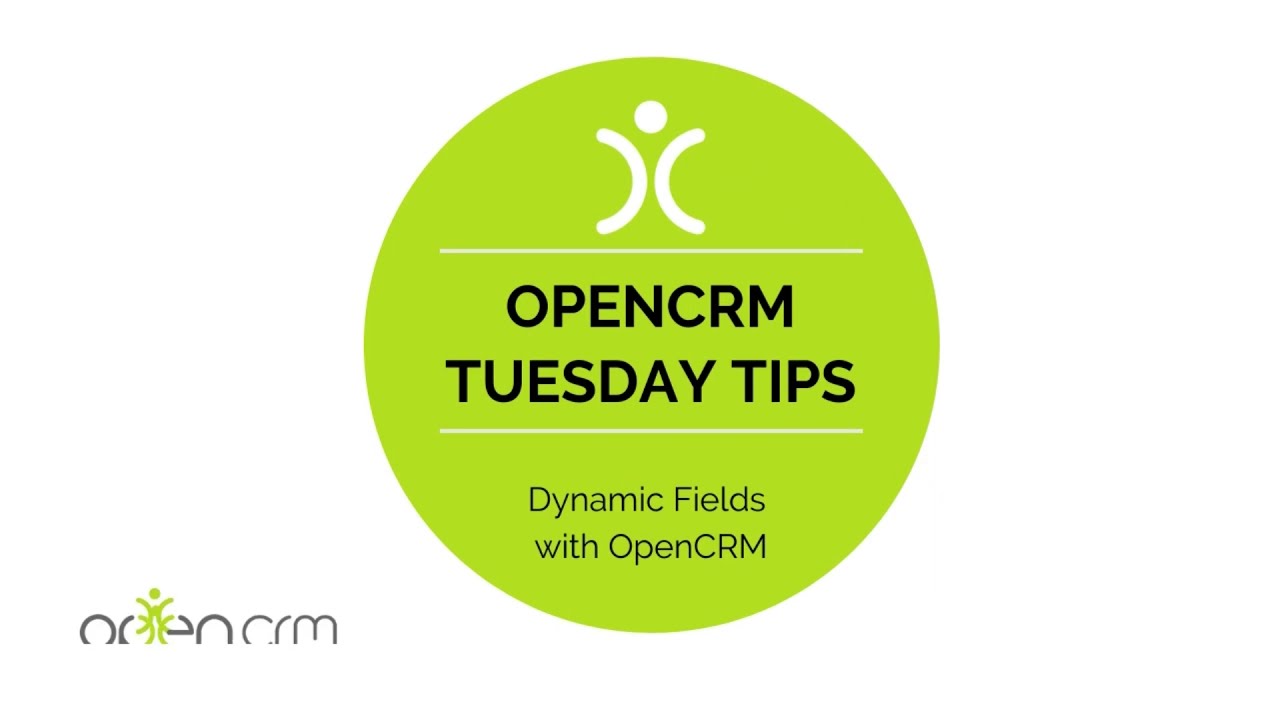
A key factor to getting your users to adopt a new CRM system is to make it as intuitive as possible – displaying fields and information that is relevant – at the right time. Dynamic fields are designed to help with exactly that! This video will give you a good top-level overview of what a dynamic field is as well as how it works!
Want some more info about easy adoption techniques? Take a look at our blog about the 3 Stages Of CRM Implementation by clicking here, or try out our article all about adopting an excellent CRM Strategy by clicking here.
Our Tuesday Tips series is a weekly video blog of helpful hints and tricks to use OpenCRM to its fullest capacity. Why not stay up to date with this series, as well as our webinars and knowledgebase videos by subscribing to our YouTube Channel?
And as always, if you would like some further info about this or any of our other CRM features, please reach out to us using the Contact button at the top of this page or by clicking here! You can drop us a quick message using the contact form or simply pick up the phone, we are always happy to chat CRM!
Video Transcript:
Hello and for today’s Tuesday Tip I’m going to show you how you can really bring your system to life through the use of dynamic fields.
To start with let’s look at using conditional fields.
These are fields which only appear when they are relevant, for example, here I have a pick list and if I select “other”, a new field appears so you can give details specific to that “other”.
The second field type I want to show you is called a context-sensitive field.
This is where the values in one picklist control the options available on a second picklist.
So for example if you have a primary pick list with “regions” as options, based on the selection you make, the second pick list shows you relevant options only.
Here if I select “north”, you can see the sub region field displays certain options, and if i select “south”, you can see the options are updated.
This allows you to drill right down into your data without needing to wade through hundreds of options.
Finally I want to show you an associated picklist.
This will enter a fixed value into a field based on what you select in the controlling picklist.
To give you an example, imagine you have clients on a gold, silver or bronze support plan and each entails a different level of support.
There you have three different examples of dynamic fields that are designed to help with your processes and data management by presenting you with the information only when it is relevant.
Thank you for watching