TT – Lining up your calls
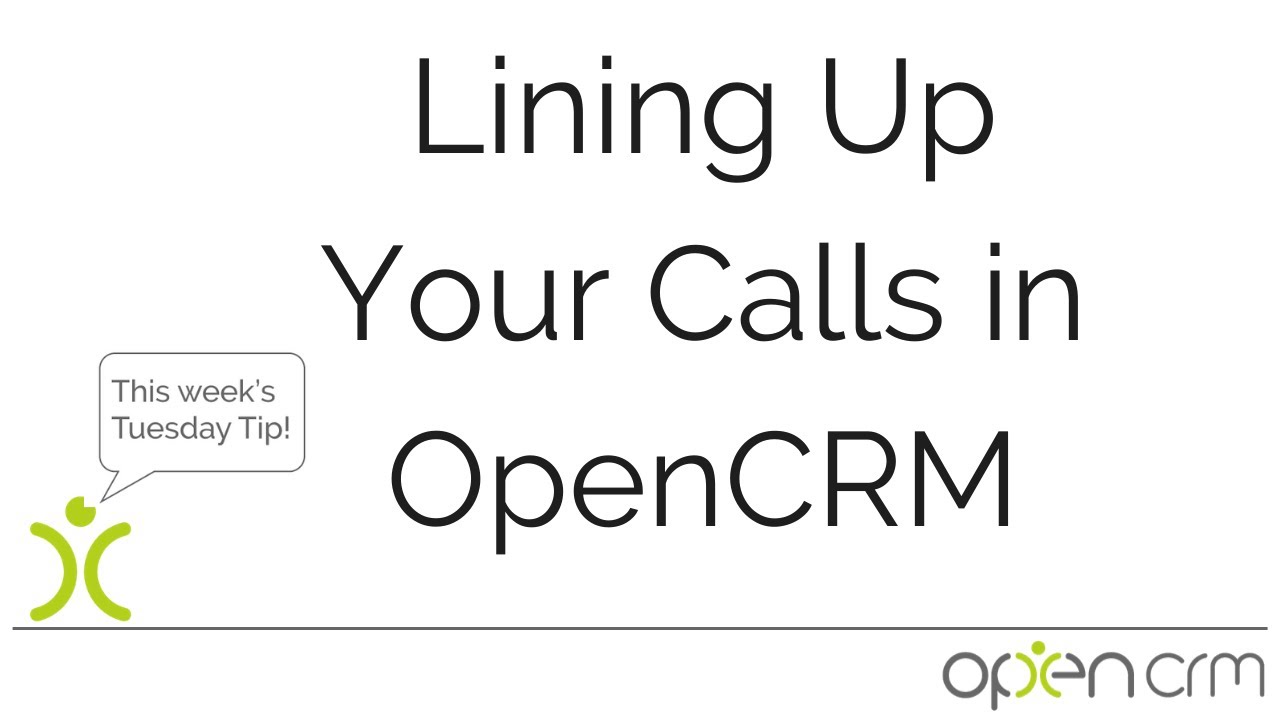
This video explores a scenario whereby a manager can set up a series of phone calls for a salesperson to make. The salesperson can get on with their task at hand, and the manager has full visibility of what’s going on without needing to ask anyone for updates. A nice automated way of keeping on top of things.
Tom will be covering the following features in this video:
- Scheduling Activities for another user,
- Using the Complete function on Activities, and
- Automatic updating on Custom Views
By using this combination of features, Tom illustrates both how a manager can easily get an overview of the progress of each member of their team. And also how these users can work down a list of tasks without a lot of clicking around back and forth, making them more efficient.
These same features could be used for other scenarios, like the tasks associated with a Project or recurring Account Management calls created against Companies.
Our Tuesday Tips series is a weekly video blog of helpful hints and tricks to use OpenCRM to its fullest capacity.
Why not stay up to date with this series, as well as our webinars and knowledgebase videos by subscribing to our YouTube Channel?
Video Transcript:
Hi everyone – here’s a scenario I think will really help you with your account management and generally looking after your clients.
Out of these hundreds of people stored in your list of contacts, you want the system to help you decide who needs a call, and you can choose the salesperson you want to pick up the phone and give them a call.
Here I have a custom view showing me all my client contacts who we haven’t spoken to in the last 90 days.
Now I know that my regional salesman Frank is great at those keep-in-touch calls, so I’m going to schedule a bunch of calls for him to make.
If we flip to Frank’s “to-do” list, you can see that list of people that he needs to call.
Obviously he is not going to make all the calls at exactly the same time, but he has a really easy way of working his way through the list.
Start from the top and just click the “complete” link when making the call.
Frank can add his notes or create a follow-up, and when he saves that activity it flips back to the “to-do” list, with one less entry.
When you use the complete function, it updates the start date and time to the current time and flips the status to Done.
From a managerial perspective, I can see that each time a call is made, a name drops off my keep-in-touch list, so if I now refresh this screen, my list has been updated with one less name included.
You have an easy way of lining up those calls and making a simple list for your salesperson to work through.
Thank you for watching.