TT – Linking Live Documents to OpenCRM
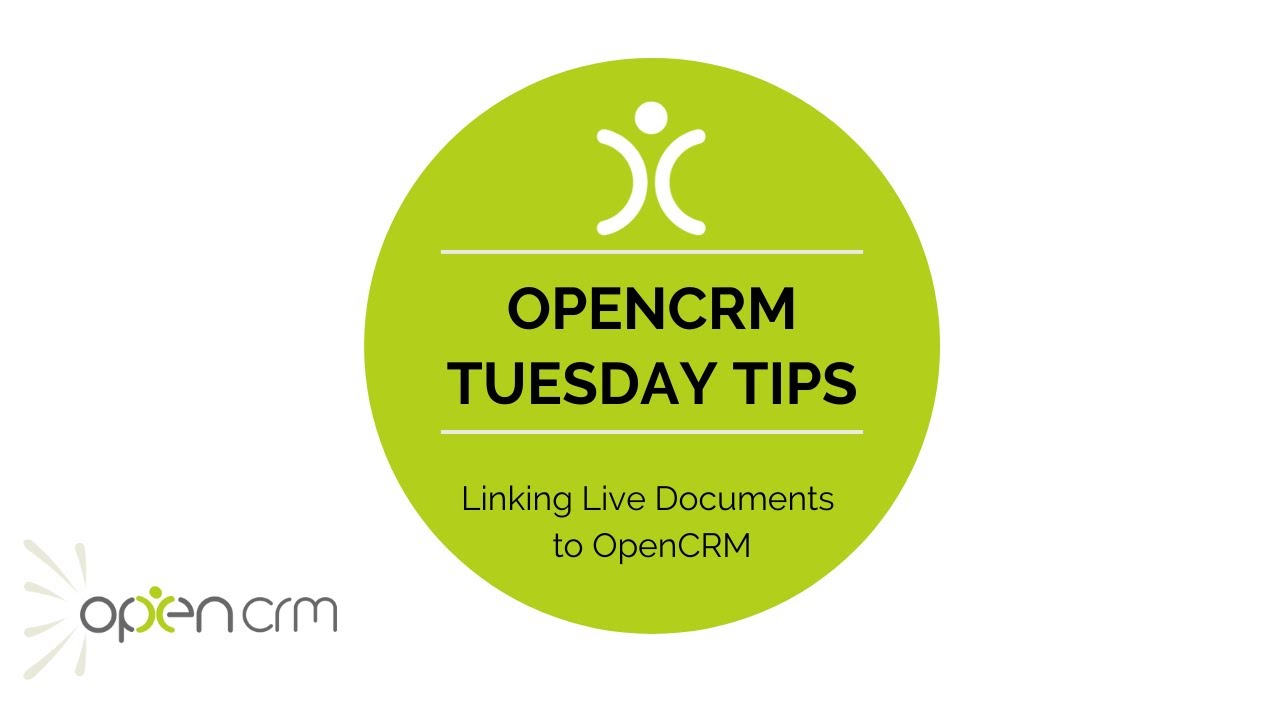
This video explains an incredibly easy way to link your collaborative documents that you store in Dropbox or Google Docs etc. back to your OpenCRM system.
If you need to work collaboratively on a spreadsheet or file, using a file sharing manager is a great way to manage this. It makes sure everyone is working on the latest version and lets you see who has made what change.
But if this collaborative file relates to a record in your CRM system, for example a Contact, Company, Project, or Ticket, you need a way to access that file easily from within your CRM.
And you can do that with just a few clicks in OpenCRM. In this video, Tom adds custom URL fields to OpenCRM to store the link to the shared file. He can then copy and paste the url directly onto the record it relates to.
Now that it’s stored against the record, there’s no need to search through Google Drive or Dropbox to find it. The file is right there with all the other data associated with the record in your CRM system.
Our Tuesday Tips series is a weekly video blog of helpful hints and tricks to use OpenCRM to its fullest capacity.Why not stay up to date with this series, as well as our webinars and knowledgebase videos by subscribing to our YouTube Channel?
Video Transcript:
Hi, and welcome to another Tuesday Tip.
Today we’re looking at a function to help you manage collaborative documents.
You may have documents that are updated regularly and by different stakeholders.
You might store these documents in a location such as Dropbox or a Google document somewhere easily accessible to the relevant parties.
Here’s a Dropbox word document and here’s a Google sheet document.
I’m going to show you a great way you can set up access to these documents in OpenCRM –
You can do this by adding a custom field, using the url field type.
I’m going to add a couple of these into my system.
Let’s start with a client file that you store in Dropbox.
This is a collaborative document that gets updated by both you and your client.
Here’s another example that gives you an easy way of tracking collaborative resources used on a project.
I’m storing this ad hoc list as a google sheet and i’ve shared the details of the sheet with everyone that needs to see it.
Again, this is a very straightforward way of managing those collaborative documents without needing to save and maintain multiple different versions.
Thank you for watching.