TT – Managing Email Opt-Outs
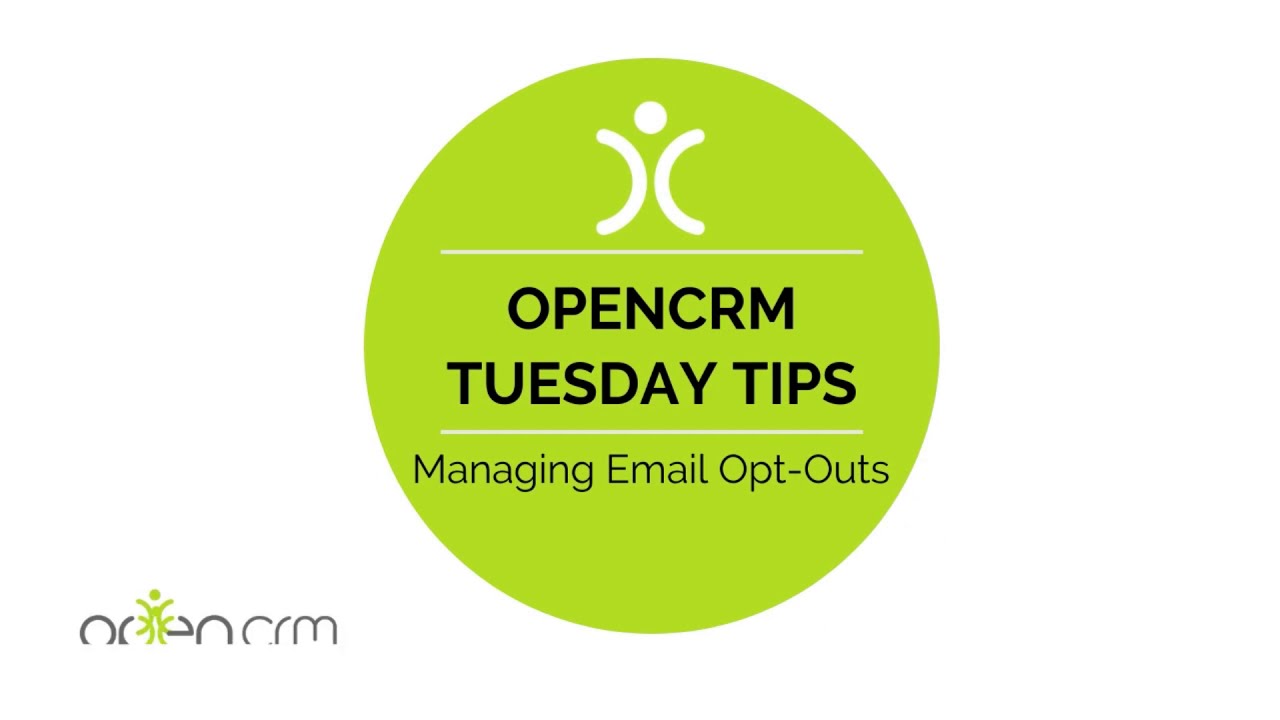
This video shows how you can give your Contacts (and Leads and Companies) the ability to opt out of email correspondence using an Unsubscribe link that you can configure.
Tom will show you how to create the link and add it to your email. It’s worth noting that you can add this directly to an email (on the fly) or include it in your email templates.
The video also walks you through what you need to click to have this response recorded against a Campaign. And shows you what your customers see when they click the link.
From there, Tom will walk you through how you’ll see this recorded with OpenCRM, what automatic measures are taken to stop you emailing these people, and how you can reverse it (with permission from your customer of course).
In the video, Tom mentions that there are other, less drastic ways your customers can manage which emails they receive from you. The video he refers to can be found here.
Our Tuesday Tips series is a weekly video blog of helpful hints and tricks to use OpenCRM to its fullest capacity. Why not stay up to date with this series, as well as our webinars and knowledgebase videos by subscribing to our YouTube Channel?
Video Transcript:
Hello and welcome to another Tuesday Tip video.
Today I’m going to show you how our email unsubscribe tool works.
Firstly to show you how the unsubscribe link on emails works.
This link is generated by using the clickthrough wizard which can be found on the email screen.
So, I’ve selected clickthrough wizard and then chose remove me.
If you want to link the unsubscribe back to a campaign then you have the option to do so, otherwise just hit the generate button.
You can then copy that link and paste it into your email template.
When someone receives an email with that link, if they click on it, it will do a number of things.
Firstly it takes them to a screen where they can see they’ve been unsubscribed.
Secondly it will automatically update the “do not email” field on their contact record.
You have the same function on companies and leads as well.
Once someone is marked as do not email, it will do a number of things.
It will not send any emails to them as part of any bulk emailing you might include them on.
If you try and send them an email manually, you’ll get a warning screen telling you that person has opted out of receiving emails.
You do have the option to override this and send an email to that contact if you need to.
The “do not email” field is editable so you can set this manually if you like, or remove the unsubscribe if the client wants to opt back in.
If you want to break down the opt-in/ opt-out functionality in further detail then do check out our video on how to manage your email subscriptions.
Thanks for watching.