TT – Managing Leads in OpenCRM
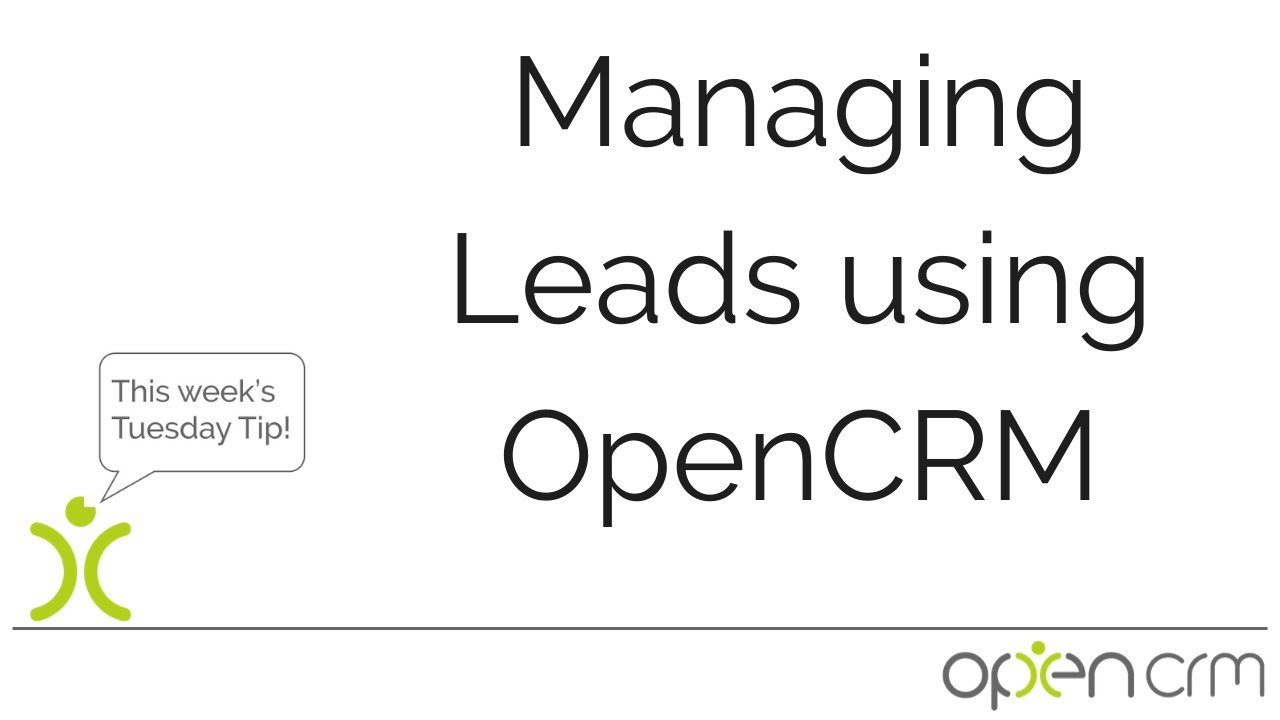
In this video, we take a look at some of the cool extra features we have built into OpenCRM to go alongside your Leads module.
Firstly, we have the Round Robin distribution feature. This nifty little helper will distribute leads to your sales team on your behalf. And it can be designed to work however you wish, as with the vast majority of OpenCRM, Round Robin is highly customizable.
Secondly, we have Action Plans. This powerful tool will automate some of the boring, repetitive stuff your sales team will do daily. Creating activities of the back of a lead? Use OpenCRM action plans to have all of that done for you automatically.
Next up we have our Custom Views tool. When Sally from sales jumps to the lead’s module, she will be presented with all of the leads relevant to her and John will see his. Designing custom views is easy and will save time and confusion within your sales team. You can also use Custom Views to bring up specially created lists of records to action against.
And lastly, we have the automated notifications feature to draw your attention to anything where further action is needed. You won’t miss anything with the notification centre!
Our Tuesday Tips series is a weekly video blog of helpful hints and tricks to use OpenCRM to its fullest capacity.
Why not stay up to date with this series, as well as our webinars and knowledgebase videos by subscribing to our YouTube Channel?
Video Transcript:
Hi, for today’s video I’m going to show you a nice slick process to help you manage your leads in those early stages.
I’m going to use the round robin function to assign the leads equally among members of the sales team and an action plan to automate that first call that I want them to make.
Here you can see at the top of the list, the lead that i’ve just created and the round robin system has assigned it to the next user on the list.
If we look at the lead record, you’ll see there is also an activity attached.
If I now log in as Jamie Watson and look at my outstanding activities, I can see that call that my supervisor has scheduled for me.
Whilst on the call, I can update the lead record at the same time.
If the outcome of the call is positive, I can update the rating of the lead to reflect that.
I can now complete my activity and save it.
If I hop back to the system admins login, I can see a handy list of all those leads marked as hot, as I may have a course of action in mind for them – for example adding them to a marketing campaign.
If we look at Jamie’s next call – this time the outcome isn’t so good – so he’s going to trigger a right to be forgotten request.
You can set up various outcomes when a right to be forgotten request comes in.
I’ve got my system configured to display a warning so that the data admin can carry out the next steps.
Thank you for watching.