TT – Managing Leads using OpenCRM
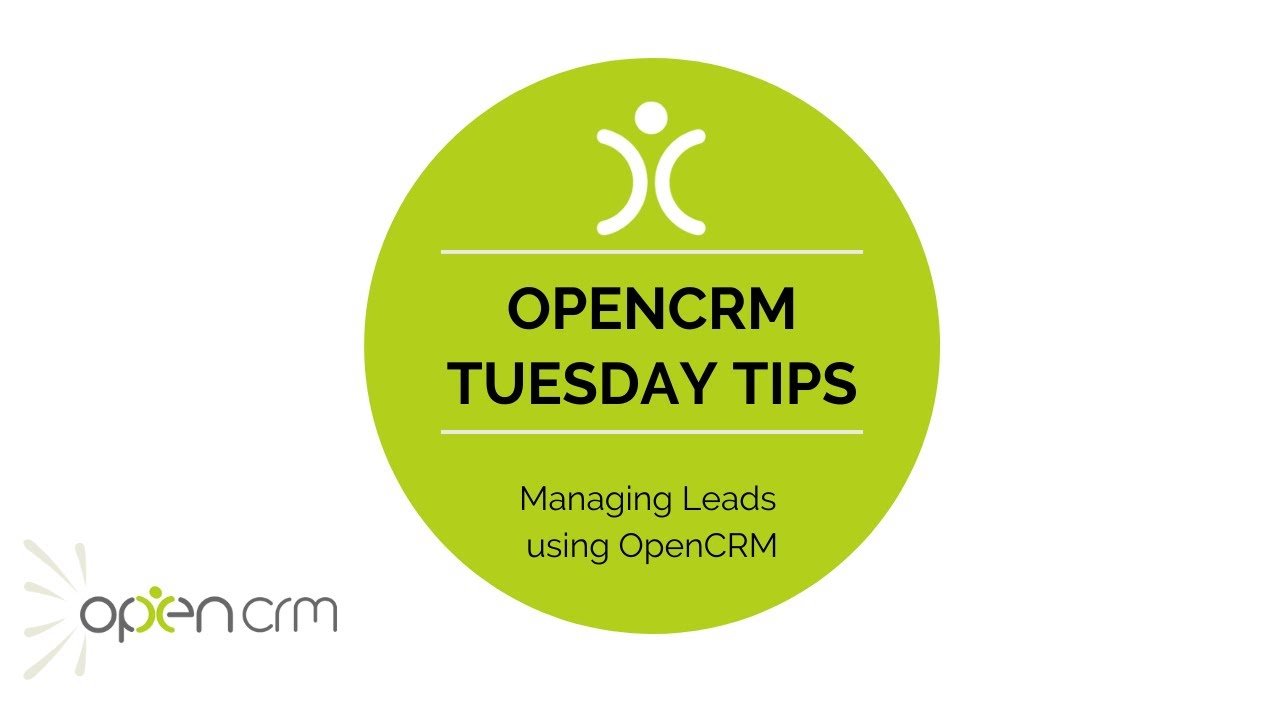
This week’s Tuesday Tip is to highlight a couple of features that can be used hand in hand with the Leads module itself…
Round Robin to distribute records to the sales team equally, action plans to automate the creation of Activities, custom views to find lists of records to action, and finally the use of automated notifications to draw attention where further action is needed.
We have all of the tools needed to create a fantastic customer experience from opportunity to lead to fully-fledged customer! And all of this is available right out of the box. No need to pay extra for upgrades or plugins!
Our Tuesday Tips series is a weekly video blog of helpful hints and tricks to use OpenCRM to its fullest capacity.
Keep an eye out for our latest Tuesday Tip and don’t forget to subscribe to our channel for the latest updates, Webinars and Tuesday Tip videos.
If you enjoyed this video or found it helpful, please don’t forget to drop us a ‘like’ using the button above.
Video Transcript:
Hi, for today’s video I’m going to show you a nice slick process to help you manage your leads in those early stages.
I’m going to use the round robin function to assign the leads equally among members of the sales team and an action plan to automate that first call that I want them to make.
Here you can see at the top of the list the lead that I’ve just created, and the round robin system has assigned it to the next user on the list.
If we look at the lead record, you’ll see there is also an activity attached.
If I now log in as Jamie Watson and look at “my outstanding activities” I can see that call that my supervisor has scheduled for me.
Whilst on the call I can update the lead record at the same time.
If the outcome of the call is positive I can update the rating of the lead to reflect that.
I can now complete my activity and save it.
If I hop back to the system admins login, I can see a handy list of all those leads marked as “hot”, as i may have a course of action in mind for them – for example adding them to a marketing campaign.
If we look at Jamie’s next call, this time the outcome isn’t so good so he’s going to trigger a right-to-be-forgotten request.
You can set up various outcomes when a right-to-be-forgotten request comes in.
I’ve got my system configured to display a warning so that the data admin can carry out the next steps.
Thank you for watching.