TT – New Starter Tips
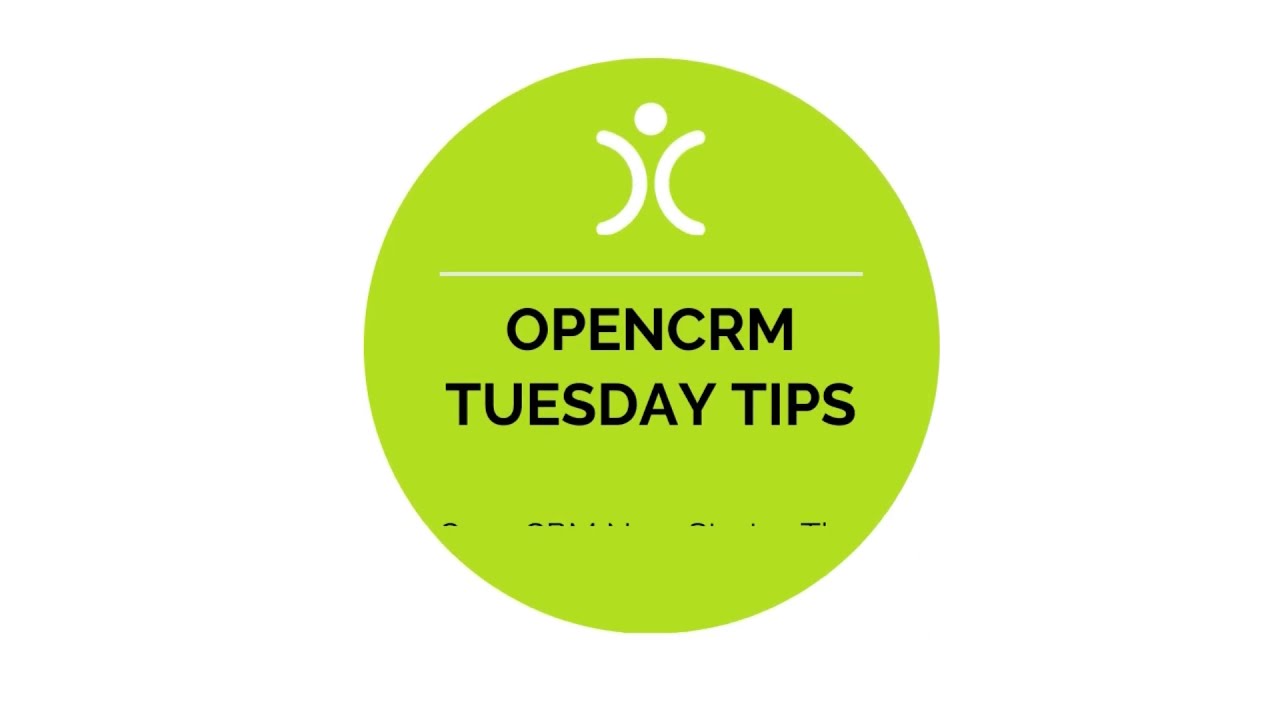
You know the drill. You have a new member of staff starting, and there are a million and one things you need to remember! So instead of forgetting to introduce the new guy/girl to your OpenCRM system, just point them towards this short help video!
We take a look at a few of the common hurdles new users come up with logging into OpenCRM for the first time…
Once you have learnt the basics, you will be off and running! So this short video is here to do just that…Teach you the basics. It covers a few of the frequently asked questions we get from new OpenCRM users, over on our support desk. But as always, our support channels are there if there is anything you still need to ask. Jump onto our live chat feature and ask away! Alternatively, drop us a quick phone call or email or head over to our ‘Contact Us’ page
Our Tuesday Tips series is a weekly video blog of helpful hints and tricks to use OpenCRM to its fullest capacity.
Keep an eye out for our latest Tuesday Tip and don’t forget to subscribe to our channel for the latest updates, Webinars and Tuesday Tip videos.
If you enjoyed this video or found it helpful, please don’t forget to drop us a ‘like’ using the button above.
Video Transcript:
Hi – we all know that when you have a new person starting in your team there are a million and one things to remember!
To help get them started with OpenCRM here are a few pointers.
This scenario happens quite often – you’ve set up their user record but when they log in they can’t see any data.
This is usually because you haven’t added the user to any teams so they can’t see any data uploaded by anyone else.
I’m going to now add Robin to the everyone team and as you can now see she has visibility of the company records that were missing.
Secondly, when that user goes to a module – for example companies – often, they can’t see any data.
This can be a case of adding the user to custom views so they can see the data they need.
Finally, if the field you want to search on isn’t one of the fields included in keyword search, then use the icons to the right of the search panel to increase the options available.
That’s just a couple of points to consider when adding users to your system.