TT – OpenCRM and Jotform an Overview
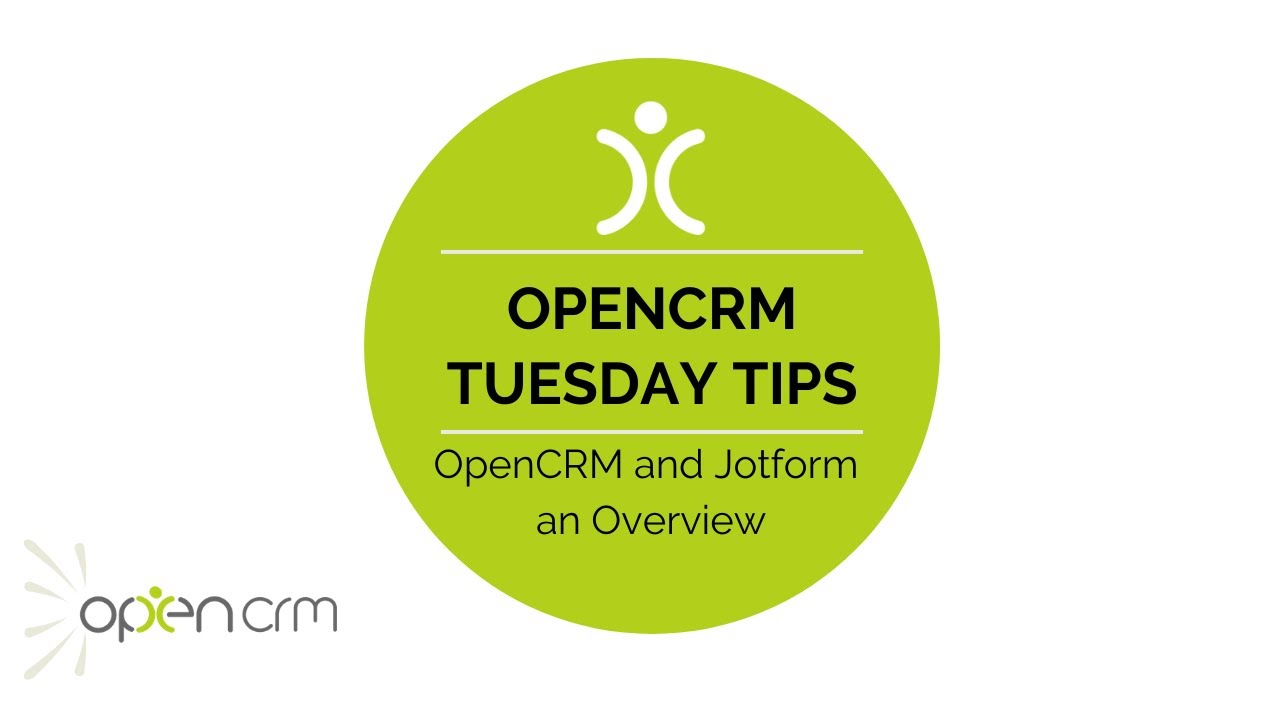
CRM users are always looking for the easiest ways in which they can get data into their systems to generate new Leads. One popular method is via a webform capturing names and important details, allowing your sales team to start working on the relationship. A great way of bringing Leads into OpenCRM is by using the out-of-the-box integration that is available with Jotform.
In this video, Tom walks you through setting up the Jotform to OpenCRM integration using an API key. This allows any forms in Jotform to appear in OpenCRM and have submissions come through.
Tom then covers the basics of creating your first form (Jotform themselves have a video that explores this in more depth here). He then shows you how to map the fields in Jotform to your fields in OpenCRM.
And then you get to see the form Tom created in action.
If you’d like some more help on getting set up, here is the link to the Knowledgebase article that Tom mentions in the video.
Our Tuesday Tips series is a weekly video blog of helpful hints and tricks to use OpenCRM to its fullest capacity. Why not stay up to date with this series, as well as our webinars and knowledgebase videos by subscribing to our YouTube Channel?
Video Transcript:
Hi, and welcome to a Tuesday tip on how to integrate Jotform with OpenCRM.
Jotform is a web form package that you can use to capture all manner of submissions, for example a lead inquiry or a customer satisfaction survey, bringing this data into your OpenCRM.
To begin with, you need to get the two systems to talk to one another.
Using an API key, once you have logged into Jotform, hover over the “cat” icon in the top right-hand corner and select settings.
From here, click on API and select the create new key option.
That immediately creates your key. Click and rename the key and you will need to set the permissions to full access.
Now that is done, you need to add the API key to OpenCRM.
Go to the settings page and under the integration header, select Jotform’s initial configuration.
Here you need to fill in two details: firstly the relevant API URL as you can see here, and then copy and paste the API key which you’ve generated and click save.
Now that your systems are talking to one another you can start to build a form.
For this video I’m going to create a very simple “contact us” form.
From here, use the menu on the left-hand side and click on the field you want to add to the form, and so you carry on adding the components until you are done.
You can do all sorts of clever things with these form components.
In this example I’ve set a hidden field that will auto-populate the assigned user field in OpenCRM.
When any forms are submitted, once you’ve built your form you need to head over to OpenCRM to bring the data captured via the Jotform into the system.
Click on the Jotform settings under the integration settings area.
This will load up any Jotforms you have configured, including the new lead form.
From here, if you click on the name of the form, you can see the form itself.
Now you need to set up the field mapping.
To begin with select the primary module you want to create records in.
You can use Jotform to create records in more than one module, for example you could use a single form to create a new lead and a linked activity.
There are numerous additional options within this mapping screen to check for duplicates, select whether to update fields or not, alter the formatting and so on.
These options are all explained in our FAQ.
Once you’ve completed the mapping, hit save and this will enable your form.
Now this is live, let’s see it in action.
I’m going to fill in the form online – when I hit submit and flip back to the leads module, you’ll be able to see a new lead has been created in the system.
Here’s the example of the record I just created.
As you can see, it has assigned the record to the right user and filled in all the details.
That was an example of a very basic form but you can get quite sophisticated with different field types, hidden fields, pre-populated values submitting to multiple modules and so on.
Hopefully that has given you an insight into what can be achieved with the OpenCRM/ Jotform integration.
Thank you for watching.