TT – OpenCRM Product Grids
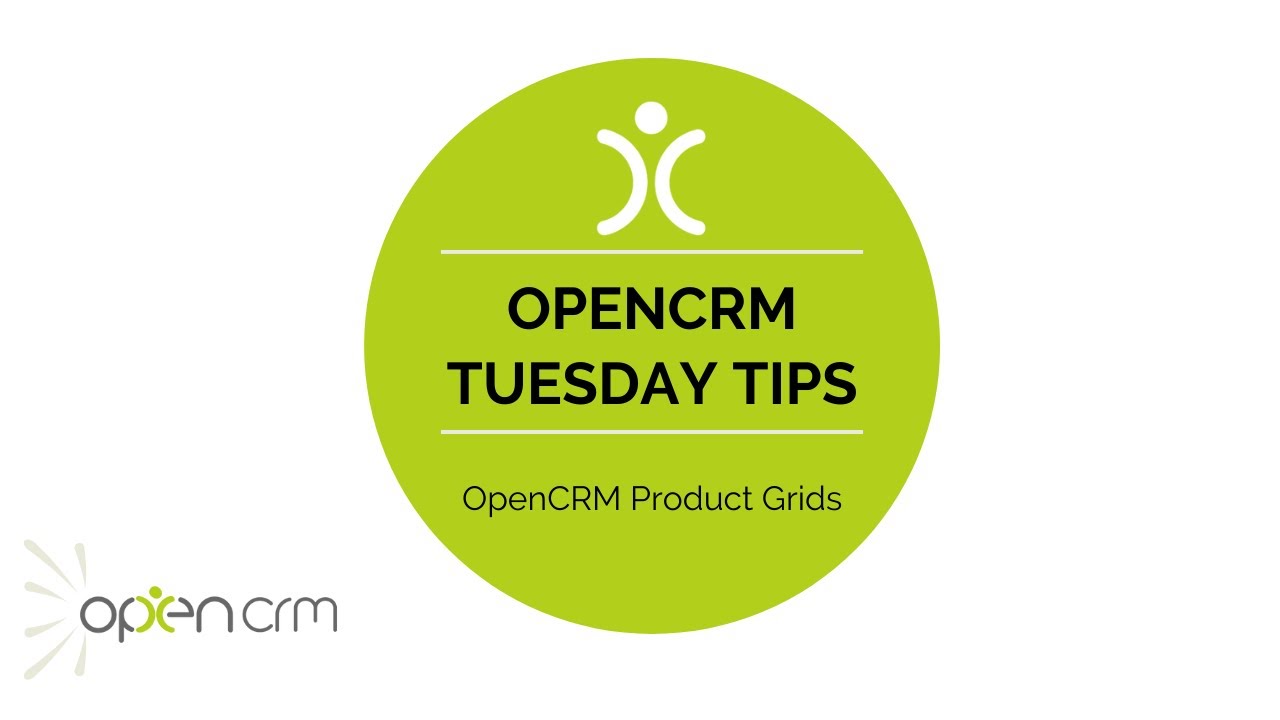
This video shows you how you can customise the product grid of your sales records in OpenCRM, allowing you to capture the details relevant to you and streamline the presentation of data online.
Find out how to hide / display certain system fields like Discount, Margin, and Markup within the grid itself. Learn how to turn on line numbers so you can re-order you products. It’s just a single click to turn on the Total Buy Price as part of your Totals.
If you’d like to add your own custom fields to your product grid, here is the Knowledgebase article mentioned at the end of the video: http://13.40.103.111/help/?kb=1935891
With these options, you can be sure that your Quotes, Sales Orders, Purchase Orders, and Invoices always display the information you and your team need to see when building them. If you’d like to find out how to customise the PDFs used in these modules, just check out this article: http://13.40.103.111/help/?kb=1126278
Our Tuesday Tips series is a weekly video blog of helpful hints and tricks to use OpenCRM to its fullest capacity.
Why not stay up to date with this series, as well as our webinars and knowledgebase videos by subscribing to our YouTube Channel?
Video Transcript:
Hi – for today’s Tuesday Tip video I’m going to show you how you can hide some of the fields on the product grids on the sales modules in OpenCRM.
For more ideas on how you can get the most out of your OpenCRM account why not subscribe to our YouTube channel?
Here, you can see the Product Grid on a Quote in its default state.
Now I’m going to show you which components can be turned off.
If I hop over to Additional Settings, you’ll see a series of options for each of the sales modules so here under the Quote section you have the ability to enable or disable markup, discount, margin
by price, total margin and product description.
Now that I’ve turned those options off, as you can see the Quote now displays this streamlined layout.
There are a few more Additional Settings to enable fields which are turned off by default.
As you can see ticking these fields updates the quotes section with the relevant options added.
You can also add custom columns into the product grids take a look at our related FAQ online for more information.
Thank you for watching.