TT – Overview of the Sales Journey
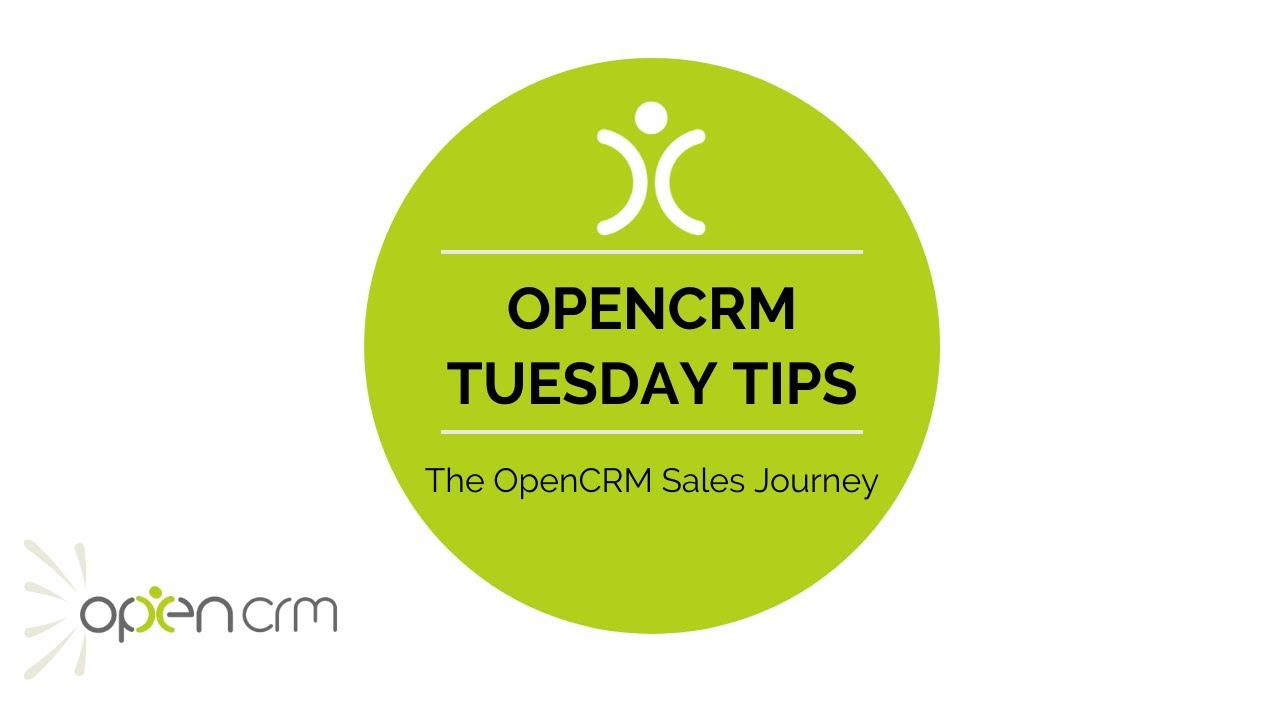
This video walks you through the sales journey in OpenCRM. You can mix and match these stages to make the journey as simple or sophisticated as you need.
Learn how you can create Quotes from Opportunities (without any re-entering of data), export and email PDFs, and use our eSign functionality.
You can manage your whole sales process – from Opportunity to Quote to Sales Order to Purchase Order and (finally) to Invoice. With the important information always being copied back to that central Opportunity.
In this video, Tom will take you through an example sale, showing you how to manage each stage of your sales process from OpenCRM. Of course when it comes to your own use of the system, you can leave out one or more of the stages that is covered in this video.
Don’t use Quotes? No problem, create your Sales Order or even your Invoice straight from the Opportunity. Here at OpenCRM, we know that every business is unique, which is why we built a system that can be tailored to fit every business.
Our Tuesday Tips series is a weekly video blog of helpful hints and tricks to use OpenCRM to its fullest capacity.Why not stay up to date with this series, as well as our webinars and knowledgebase videos by subscribing to our YouTube Channel?
Video Transcript:
Hi, in today’s video I’m going to show you some of the ways you can use OpenCRM to take a sale from an opportunity right through to an invoice.
Starting with an opportunity – some of the key details you can track against this potential piece of business are the value, the sales stage and the expected close date.
From the opportunity you can email the client and you can also record any calls meetings and tasks against the opportunity, giving you the full audit trail of how your deal is progressing.
From the opportunity you can create a quote or sales order or invoice depending on the steps involved in your sales journey.
You also have options to create a new contract or a project.
I’m going to convert my opportunity to a quote simply by clicking on the new quote button.
As you can see the contact, company and opportunity are all linked to this quote.
I’m going to add some products and save.
As with my opportunity I can keep tabs on my quote using the quote stage.
I can export the quote to a PDF and I can also email a PDF version of the quote to my client if I want.
You can convert the quote to a sales order, invoice or project.
I’m going to create a sales order.
All the details i’ve gathered on the opportunity and quote are linked to this sales order.
As with before use details such as the status to keep tabs on the order.
Why not look at our e-sign feature that allows your customers to electronically sign either a quote or a sales order.
Back to my sales order, as well as raising an invoice, I can order the products I need to fulfill the order by raising a purchase order.
There are lots of options on the purchase order – for example selecting the supplier, choosing whether you want them to ship to you directly or to the client and then you can send the supplier a PDF with the details of your order.
You’ll notice any of the emails you generate from a sales document will automatically select the relevant email template – saves you the need to retype the same mail time and time again.
Once the sales order has been fulfilled, you can convert this to an invoice – all the related information is linked.
You also have the possibility to set up recurring sales orders in order to generate invoices at regular intervals.
Have a look at our FAQ on the subject for more detail.
From the invoice you can perform the actions we’ve already explored – export to PDF, send to your client, track status and dates and so on.
Yyou can also log payments against an invoice and you can also push your invoices to accounting software packages such as xero or sage 50.
And there you have it – an overview of some of the options available for you when configuring your sales journey in OpenCRM.
I hope you found that useful – thank you for watching.