TT – Personalise the Email Subject Line with OpenCRM
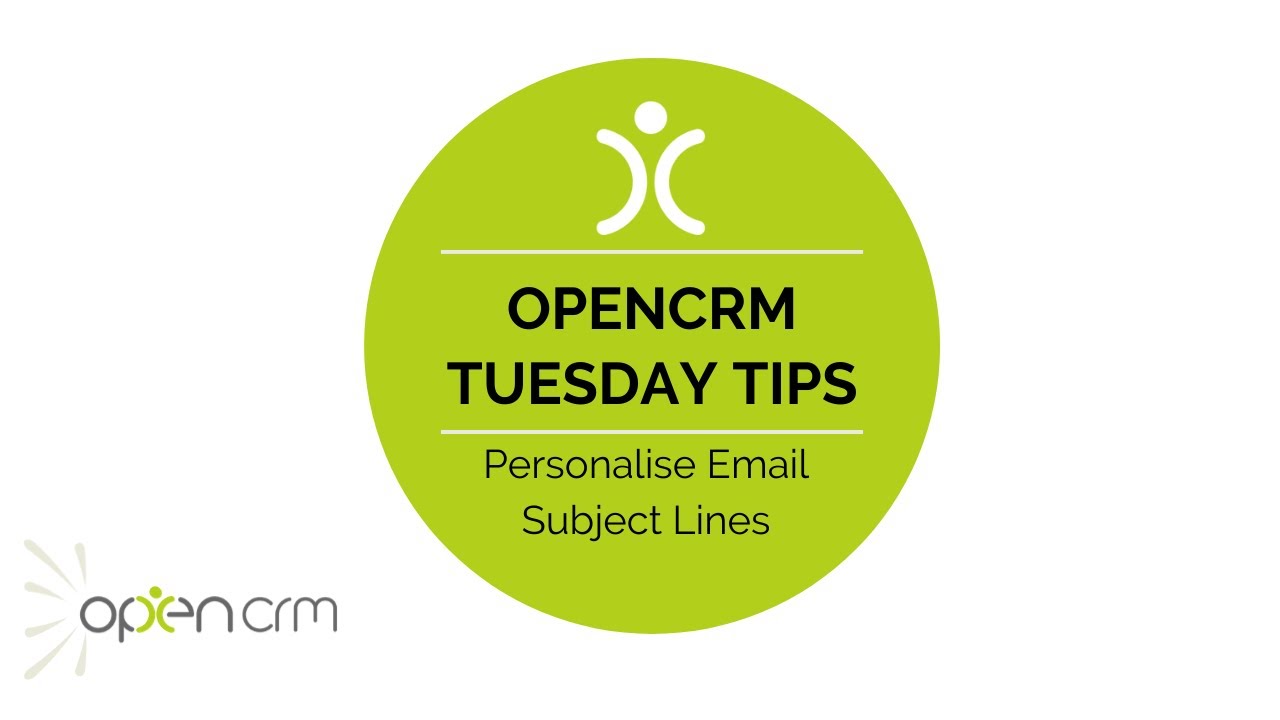
Did you know that as you are able to personalise the subject line of emails created in OpenCRM? This is a great enhancement to your marketing and general customer communication as it really helps make your emails stand out from all the others in your inbox!
According to web guru Neil Patel, adding a bit of personalisation into your emails can improve click through rates by as much as 14%!
Simple things like including a person’s first name in your subject line makes people feel like your email is just for them. Even if they know it’s probably being sent to a lot more people. But that feeling encourages them to open it.
And once they’ve opened it, you’ve got your foot in the door.
Now you can wow them with your amazing offers or include other personalised information direct from your CRM system. Include their favourite colour or birthdate, reference recent purchase, and so on. Literally any information you are holding at the Contact, Lead, or other record level can be included in your emails.
So get personlising!
Our Tuesday Tips series is a weekly video blog of helpful hints and tricks to use OpenCRM to its fullest capacity. Why not stay up to date with this series, as well as our webinars and knowledgebase videos by subscribing to our YouTube Channel?
Video Transcript:
Hello, and welcome to another Tuesday Tip video.
Today I’m going to show you a simple but really powerful tool to help you with your marketing and customer engagement.
Did you know that you can personalize the subject line of email sent from OpenCRM?
Generally, the emails you send from the system will already come loaded with merge variables.
These are little snippets of code that can look up and insert details stored in your system into an email.
Here you can see some typical examples – dear contact or lead first name, user first name, user signature and so on.
The email the recipient gets will look a little something like this.
Adding merge variables into your subject line adds a lot more impact, as it will make your email stand out when the recipient gets a new mail in their inbox.
Here are a couple of examples to help get you thinking:
Firstly a simple introduction for a newsletter type marketing campaign, and here are the results of that sent email.
Next an email you might want to send to new customers, to introduce them to their account manager.
In this type of scenario, you might consider setting up an auto-email rule, so this email is sent automatically when the contact type is set to customer.
Check out our Knowledgebase for an FAQ on how this feature works.
Finally, here’s an example of an email you can send to a client with a copy of a new sales order attached.
As you can see, it presents their name, order details and the order number, all within the email subject.
I just thought it would be worthwhile highlighting this great little feature to you.
Thanks for watching