TT – Sending SMS with OpenCRM
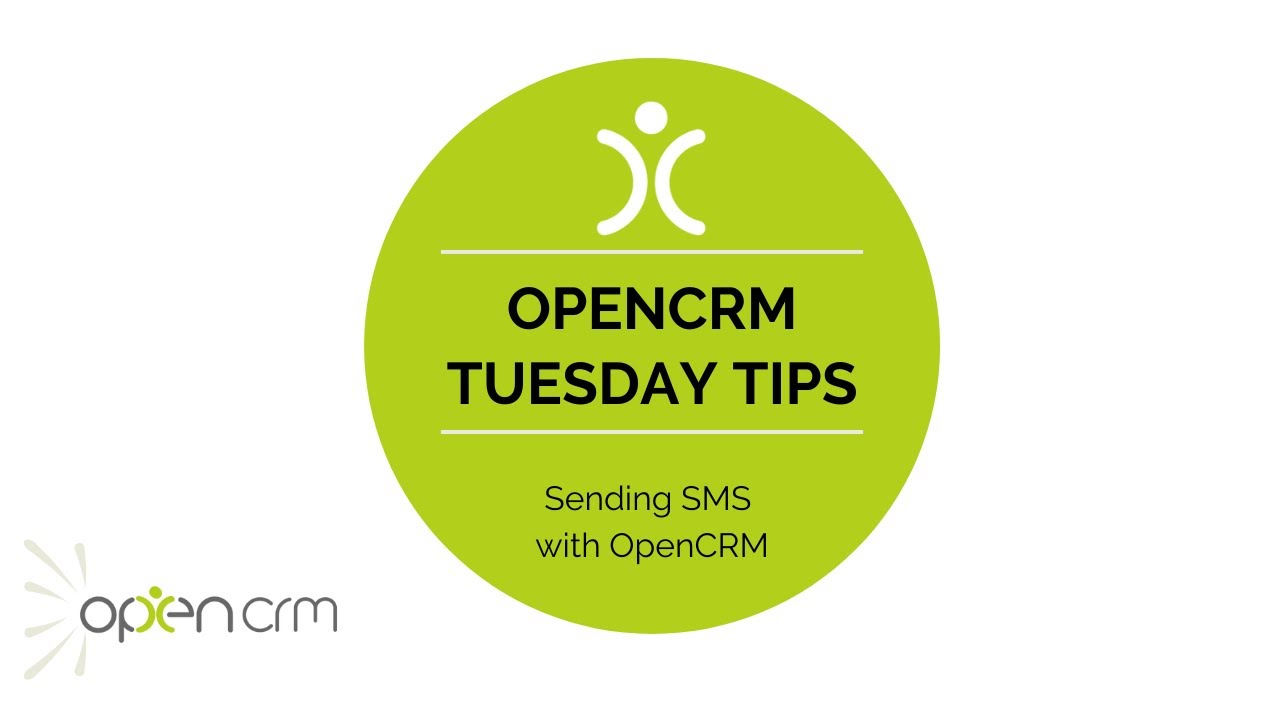
This Tuesday Tip video explains how you can send SMS messages via OpenCRM. That’s right, you can send text messages to your Contacts and Leads straight from your CRM system.
In this video, Tom will show you how to authorise a user to send out SMS messages, how to actually send them out, how you can build automated SMS messages (for your users as well as your customers), and how you can a message to multiple Contacts at once.
In addition to all of the above, you can also create templates for your users to send out, making sure your text messages are always on message and on brand. You can also set which sender name is used for messages sent via OpenCRM.
If you’d like to chat more about using OpenCRM to send out SMS messages to your Leads and Contacts, why not get in touch with your account manager? You can start the conversation by clicking the chat icon in the bottom right of your screen.
Our Tuesday Tips series is a weekly video blog of helpful hints and tricks to use OpenCRM to its fullest capacity. Why not stay up to date with this series, as well as our webinars and knowledgebase videos by subscribing to our YouTube Channel?
Video Transcript:
Hi and welcome to another OpenCRM Tuesday Tip.
Today we’re looking at sending SMS messages from the system.
In order to send text messages there are a couple of steps you need to do.
Firstly, speak with your account manager at OpenCRM to get an SMS account enabled.
Secondly, enable the feature at user level.
This gives you a granular control over who in your team can use the SMS feature.
Once it is enabled, you will see this button here on the contacts list view and on the email button there will be a drop down option where you can select SMS.
Once here, you can either use an SMS template or free type a message.
There are a couple of other great features embedded relating to SMS.
Firstly, you can configure rules that will send an SMS to a contact automatically when any specified criteria are met, for example sending them a text message to confirm a quote has been signed.
Secondly, you can also send SMS messages in bulk.
Simply select the relevant contacts and hit the SMS button.
This will load all the recipients into the “to” field, but as with sending emails from OpenCRM it will send the messages individually.
Note that this screen will only list contacts that have the mobile number filled in.
And that’s it – a handy little feature that comes embedded in OpenCRM.
Thank you for watching.