TT – Setting Main Contacts in OpenCRM
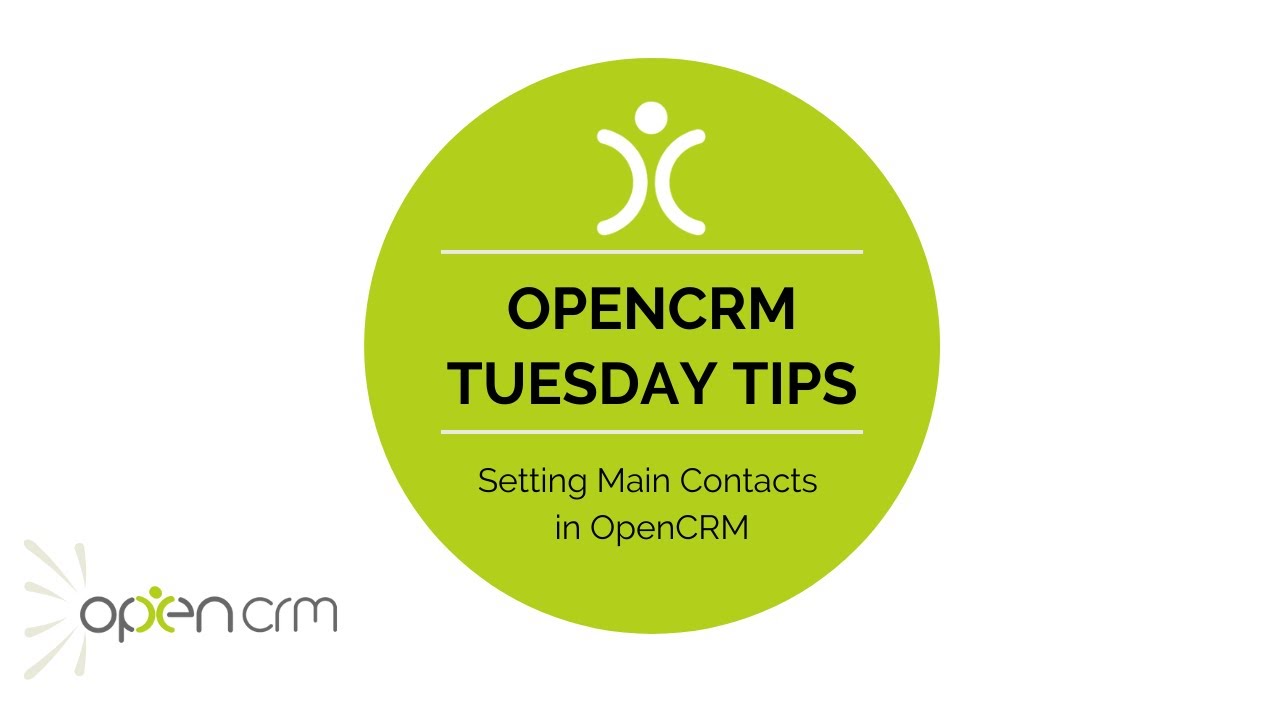
Within OpenCRM you can set up Companies and link Contacts. To give you an easy indicator of who the primary person at the Company you have the ability to set a Main Contact. This information can be reported on, giving you various options for creating actions for those people.
In addition to reporting on this important customer relationship indicator, you can see this clearly on your Company record, within the Contact subtab. Additionally it appears on your organisation overview popup. And on Tickets and other records, highlighting to your whole team who has the permission to discuss invoices, authorise address changes, or other high-level decisions in your customer processes.
This designation of Main Contacts is something that we, ourselves, use as part of our security procedures. You will be asked, when you sign up, to designate an single individual to be our Main Contact for authorising important system and invoice changes. This individual will also be signed up to receive scheduled maintenance messages.
Our Tuesday Tips series is a weekly video blog of helpful hints and tricks to use OpenCRM to its fullest capacity. Why not stay up to date with this series, as well as our webinars and knowledgebase videos by subscribing to our YouTube Channel?
Video Transcript:
Hello and welcome to another tuesday tip video.
In today’s video I’m going to show you how you can set someone to be a main contact.
At company level this gives you a quick and easy way of seeing who is the person in charge when viewing a company record.
In addition to this you can run a report of the main contacts.
This could be really useful if you wanted to add all your main contacts to a mail shot for example.
To set someone as a main contact, go to the relevant company record and look at the contacts sub tab.
Find the person you want to set to be the main contact and hit the edit link button.
On the pop-up that appears tick the main contact option and hit save.
You’ll get this pop-up warning that lets you know there can be only one main contact per company.
Click ok if you want to proceed.
As you can see this has added a star next to the contact’s name.
I’m going to hop over to a companies and contacts report to show you how you can generate a list of your main contacts.
If I add a filter to this report and hit apply –
As you can see this returns a list of all my main contacts.
At the bottom of the report you have a variety of useful options such as the ability to email all your main contacts or add them to a campaign or event.
I hope you find this tuesday tip useful and thanks for watching.