TT: The Customer Portal
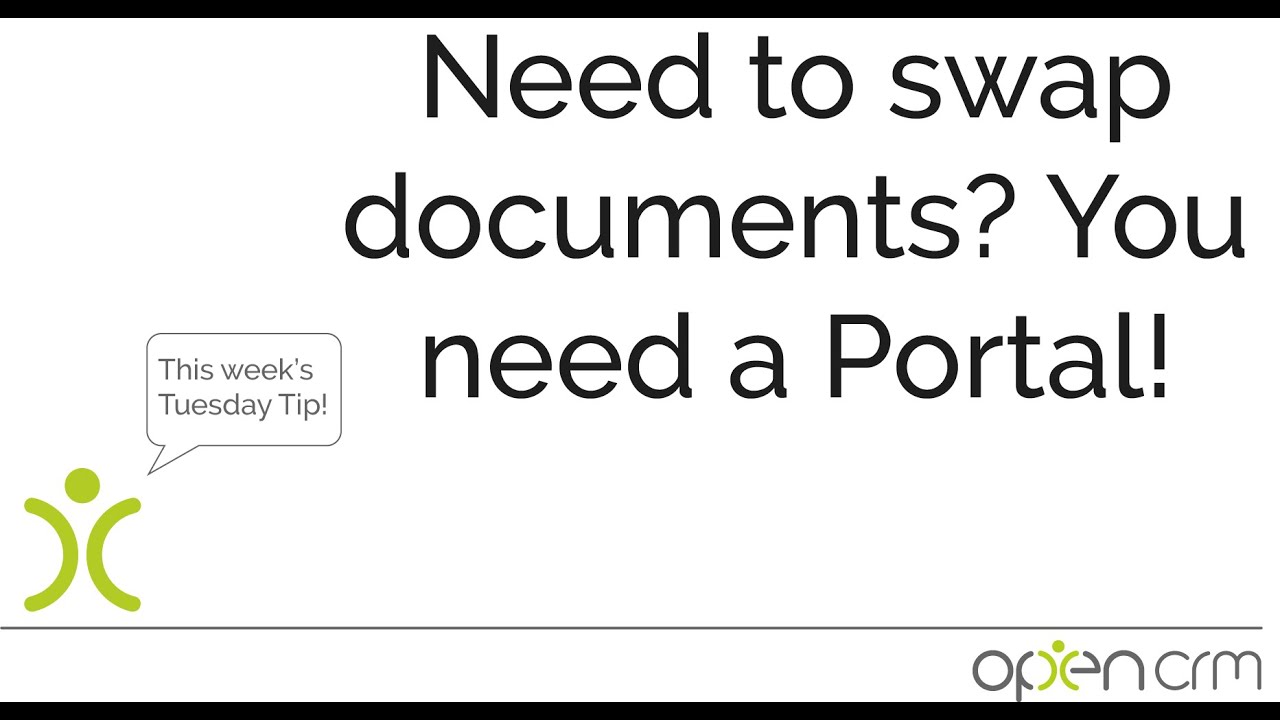
Does your support team spend an awful lot of time on the phone or answering emails just to give a ticket update? If this describes your business, you need our Customer Portal Feature.
With OpenCRM you can give your customers access to a portal to their current and past tickets from within any web browser! No longer will your customers be calling the support team to simply get an update, then can log themselves into the portal and check for themselves.
This will reduce the time spent by the support team on none essential correspondence, but more importantly, it would drastically improve the customer service your business can provide. We all know it’s frustrating to have to stay on hold for a few minutes when all you need is a simple update. With the Customer Portal access, you can remove that frustration altogether.
To see how this works as well as some of the other cool things you can do with the customer portal, check out the Tuesday Tip Video above.
Our Tuesday Tips series is a weekly video blog of helpful hints and tricks to use OpenCRM to its fullest capacity.
Why not stay up to date with this series, as well as our webinars and knowledgebase videos by subscribing to our YouTube Channel?
Video Transcript:
The customer portal is a way for you to give your clients access to data stored within OpenCRM.
In this video, we’re going to show you firstly how a client can access the portal and secondly, how you can control what is displayed.
To give one of your clients access to the portal, find their contact record on your system and hit edit.
You need to tick the portal user box – you’ll also need to set their portal username.
You can also control which areas of the portal they can access.
Once you’ve done that, you can save the contact record and you can send them their user details via email.
Once they have logged in, the portal user will see a screen like this one here.
They can review and if need be update their contact details.
As you can see, the mobile phone number was edited via the portal and this has been updated on the contact record in OpenCRM.
Back on the portal, the sales modules listed give the client the ability to view their sales history with you, for example, if we go into invoices, the client has an overview of both their outstanding and paid invoices.
On the invoice row, you have the option to download a PDF copy.
Clicking on the invoice subject will open up the invoice, giving you the chance to review the details.
As well as viewing records, you can use the portal to create helpdesk tickets and to upload documents.
From the menu on the helpdesk button, click on new ticket, fill in the details of the ticket and when you’re done hit submit.
This has created a ticket in your system.
You can manage the ticket as you normally would – if you add any notes, tick the “show on portal box” to share this information with your client.
They can add further comments or upload documents from this screen too.
It is very straightforward for you to set records to be visible on the portal – on the edit screen in all the relevant modules there is a “show on portal” button, and ticking this box will enable that record on the portal.
Within the sales modules, you also have the ability to link a PDF version of the record which will allow the client to download a hard copy.
One final area that your client can control is managing their email preferences.
This feature is designed for marketing purposes and allows your client to keep their subscription details with you up to date.