TT – Tracking Click-Throughs with Stripo and OpenCRM
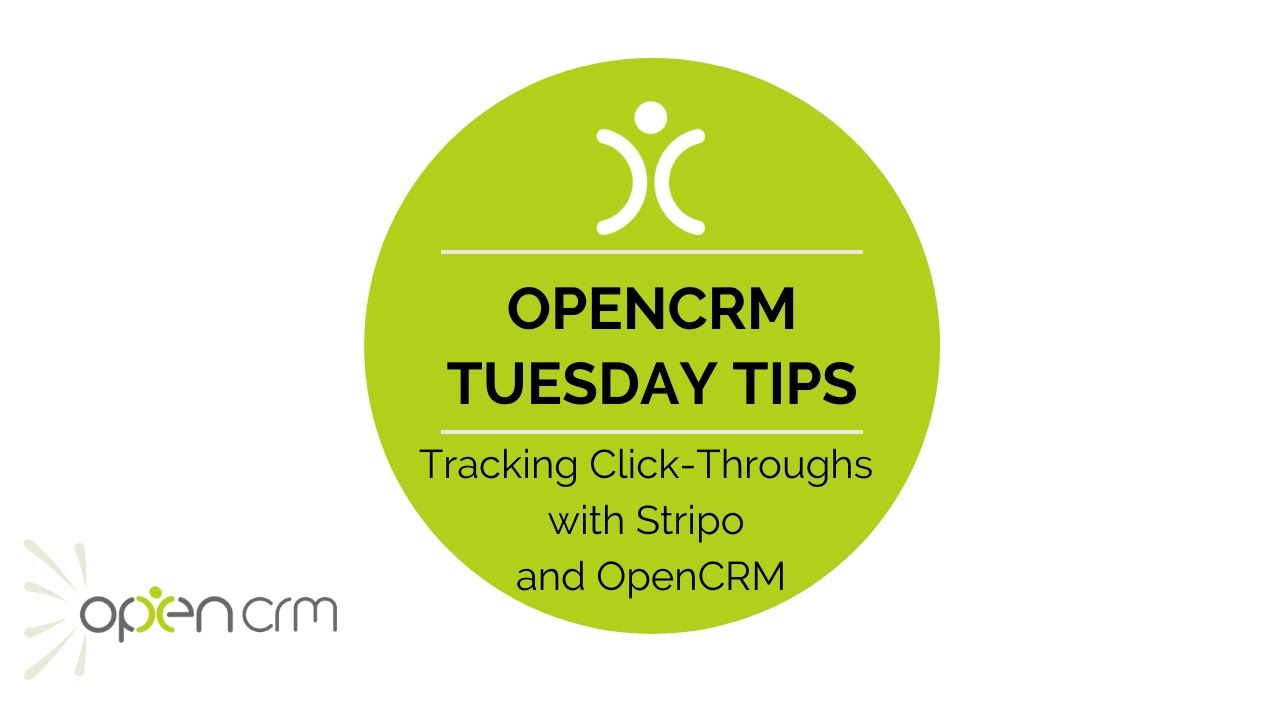
Click Through Links are a way to track who has clicked on which links in one of the emails you’ve sent out.
But if you create your email template in Stripo instead of in OpenCRM, how do you get these crafty links into that email template?
That’s exactly what this video shows you how to do.
If you aren’t sure what a Click Through Link is, you have a read through our guide on how to set these up: http://13.40.103.111/help/?kb=6113563
But in basic terms:
In OpenCRM, the number of clicks and email recipients who clicked can be displayed as totals on a Campaign (i.e. 5 clicks by 10 people or 3% of your email recipients clicked a link). You can also see on a Lead or Contact record how many times that individual has clicked through on various Campaigns. If you want to delve into that in even more detail, you can look at the Activities created to see exactly which links each person clicked!
Our Tuesday Tips series is a weekly video blog of helpful hints and tricks to use OpenCRM to its fullest capacity. Why not stay up to date with this series, as well as our webinars and knowledgebase videos by subscribing to our YouTube Channel?
Video Transcript:
Hello, my name is Ashley and I’m going to show you how to add OpenCRM clicks to your links into email templates built using our Stripo integration.
If you’re creating and sending beautiful email templates you want to know how your subscribers are interacting with them.
That’s where click-through links come in.
They are a way to track when someone clicks a link in one of your emails, but if you’re creating your emails in Stripo and then sending using OpenCRM, creating these links and adding them into your email template needs an extra step.
So if I’ve got this email template, you can see that there are quite a few places where I’d like to add a link for my subscribers.
Let’s start by opening a blank email in OpenCRM – don’t worry, this isn’t something you’ll be saving or even sending.
We’re just using it to get to the click-through wizard by clicking on this little button here.
Once we click that button we can create a click-through link.
The first step is to add the redirect URL – that’s where you want to send your subscriber when they click the link in your email.
It could be your blog, YouTube channel or something like that.
I’m going to add the OpenCRM homepage because it’s something I can remember off the top of my head.
Now I have some other options here – you can read about them in more detail in the FAQ linked in the video description, but in short, activity creates an activity every time someone clicks the link; notify sends a notification to the assigned user of that activity, and you can also set the activity status and assign to.
I’ll also set a unique subject so I can differentiate between the different click-throughs I’ll be setting up and then I’ll link it to the campaign where I’m going to be managing this.
Then I click generate and you can see it creates the link and adds it to this box.
Now, instead of adding the link to my email, I’m just going to highlight and copy this link, then I’m going to paste it into notepad for safekeeping and I’ll just add a little label there.
Now I’m going to repeat the process for all the click-through links I want to add to this email template.
Okay now I’ve got them all in my notepad and so I can head back to stripo and add them into my template.
So here’s the button I’m going to add the first click-through link to.
Click the button and then look on the left to where it says link – now I just grab the link from notepad, paste it in there and voila – my click through link is in my stripo email template.
Now I just have to add the rest of them.
So that’s all done, so I just click to export to OpenCRM.
So if we look at that email template in OpenCRM, when I go in and look at one of the links, I can see that it contains one of the click-through links I created.
Thanks for watching.