TT – Update Imports in OpenCRM
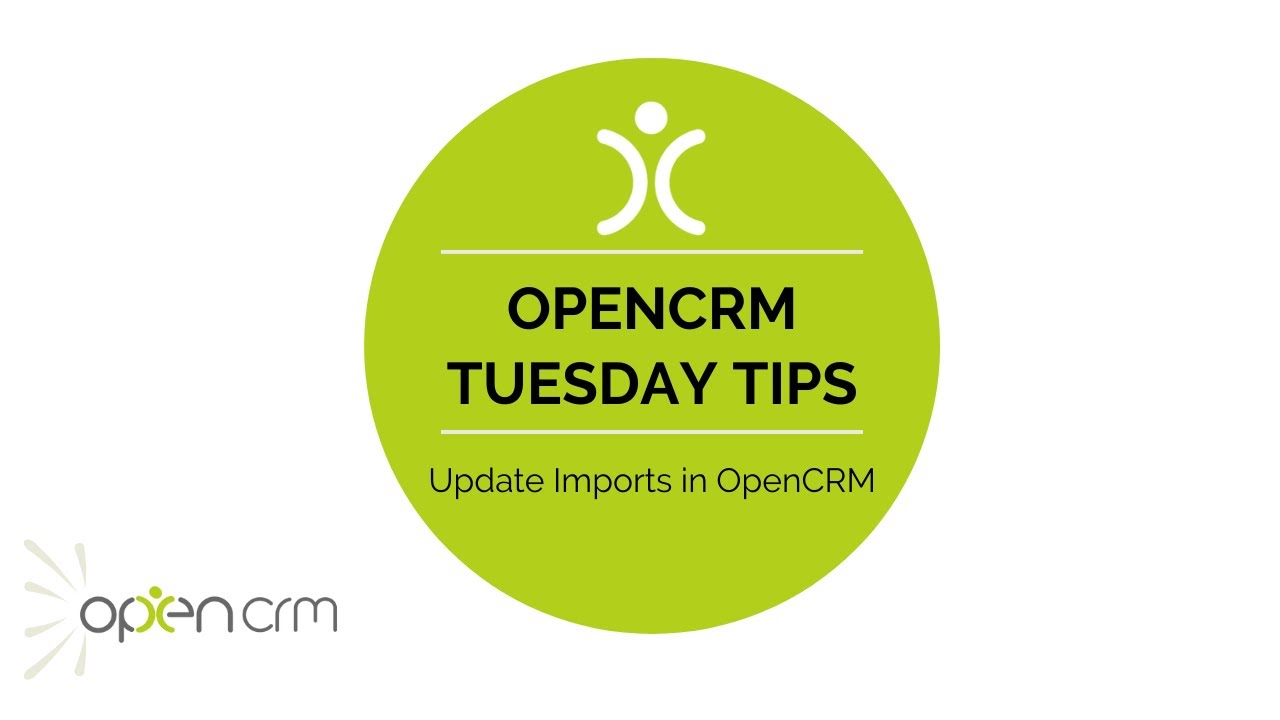
Once you have your data loaded into your CRM system, there will be occasions when you need to update data in bulk. One example is when your product suppliers release new pricing details annually, so you need to update those buy and sell prices. The easiest way of doing that is via an update import and this video explains how it works.
The Update Import feature is incredibly powerful and useful. It is particularly helpful in situations, like the one described above, where editing the data in a spreadsheet is just faster and easier.
Bulk data manipulation is just faster in a spreadsheet. You can build concatenations on the fly, carry out VLOOKUPs, copy the same values across multiple rows, and so on.
But a spreadsheet can’t replace all the other amazing stuff your CRM system can do. So you pull the data out of your CRM system, edit it in the spreadsheet, and reupload it. Now you can get back to sending emails, creating invoices, building links and relationships, and sharing all of this with the rest of your team.
Our Tuesday Tips series is a weekly video blog of helpful hints and tricks to use OpenCRM to its fullest capacity.
Why not stay up to date with this series, as well as our webinars and knowledgebase videos by subscribing to our YouTube Channel?
Video Transcript:
Hi, and welcome to another Tuesday Tip video.
In this video I’m going to show you how you can do update imports.
To give you an example using products, imagine your suppliers release new prices every year and you need an easy way to update them in bulk.
I’m going to explain two different ways that you can do an update import.
Firstly by exporting data from the system, you have a couple of options.
Firstly you could export all your products, or you can export the current displayed products.
You can then choose if you want to export all columns from the product module or simply the columns displayed in the view.
Here you can see my exported products with details such as the CRM ID, product name and the price details that you need to change.
On this sheet I’ve updated my buy and sell prices so I’m ready to import.
On the product import field mapping screen, when you map the CRM ID you’ll see this pop-up – this tells you that you’re doing an update import and this also automatically ticks the box to update
existing records.
So I’m going to update the buy price and the sale price, and here you can see my products have been updated with those new buy and sell prices.
The other option uses an External ID rather than the CRM ID as the unique identifier to tell the system which records to update.
This is ideal if you import product lists from your supplier using their product codes as the External ID.
On your initial import, duplicate the column with the supplier product code and use this to create your External IDs.
By doing this, whenever your suppliers update their product details or pricing, you have an easy way of updating the data in your system.
You can then map the fields to update as before, this time mapping the External ID rather than the CRM ID as the unique identifier that tells OpenCRM which record to update.
Thank you for watching.