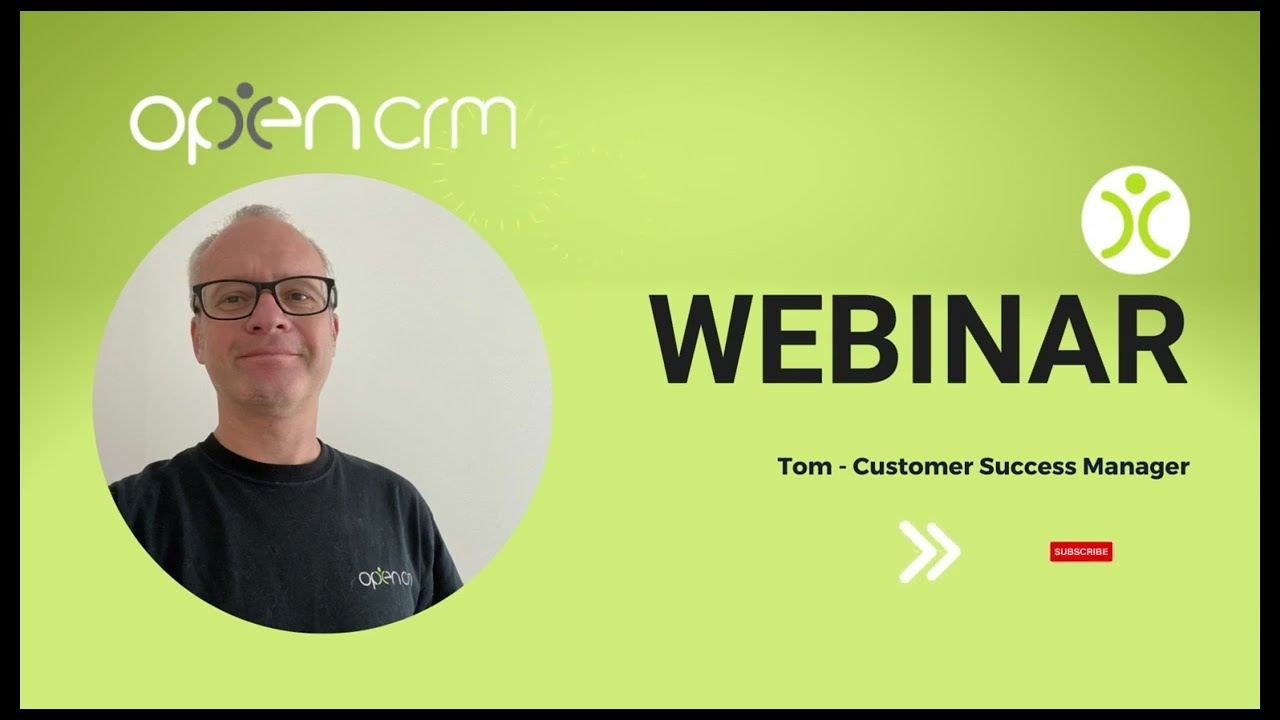Where OpenCRM meets Jotform and Zapier
5 Jun 2023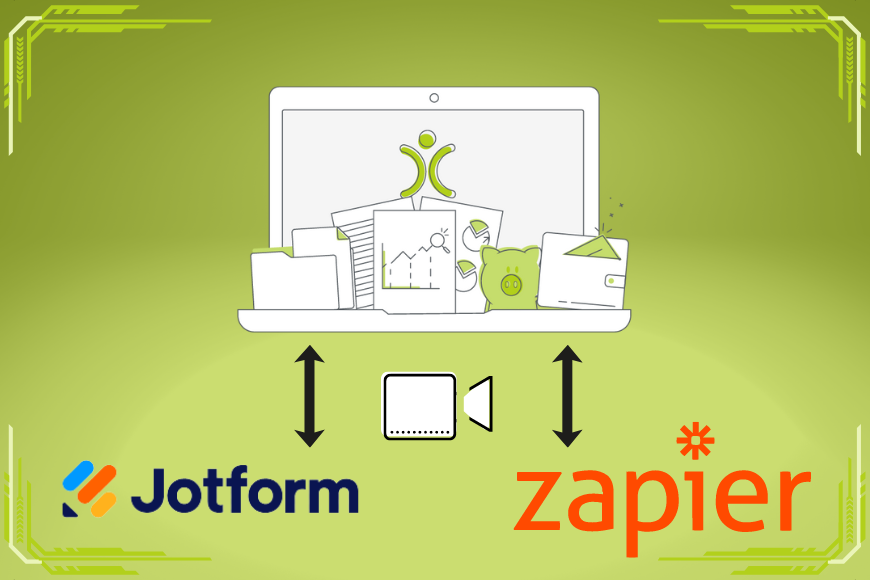
Jotform and Zapier are two fantastic tools to help transfer data from one online source to another, such as your CRM system. This kind of inter-app automation is a surefire way of ensuring that things such as qualified leads don’t slip through the cracks.
This blog post accompanies a webinar we have released to promote how best to use the Jotform and Zapier apps in conjunction with OpenCRM (and more besides).
To begin with, a couple of questions:
How do people communicate with you?
How can people get in touch with your business? Do they email you, or give you a ring? Or do you have pages on social media where they can message you, or perhaps a live chat component on your website? Have you got Contact Us forms on your page? We’ll look at how you can get this data into your CRM solution.
Where does your team input new contact information?
As well as those self-serving customers, your sales and marketing people will also be doing their best to attract new prospects. When they are doing the rounds, how do they record those leads? Do they enter new lines on a spreadsheet? Fill in a form? Or maybe add contacts to their Google or Outlook contact lists? Again, in this blog post, we’ll be looking at how you can bring this information quickly and easily into your CRM.
Inbound Lead Capture
Let’s start with a scenario that most of you will be familiar with – the Contact Us form on your website. You might even have more than one form – depending on the product or service that your potential clients are interested in, you might want to get them to fill in a specific form.
Once they have filled the form in, normally, those submissions will land in the back-end of the relevant app and perhaps you can either view the submissions in the app, or you get an email forwarded whenever a form has been completed. That’s all well and good, but it’s still a fairly manual process.
Using a Jotform in conjunction with OpenCRM, you can get that data straight into your CRM system, as soon as the form has been submitted. This cuts out the need to look at submissions in a third party, or manually create contacts from email data.
More Than Just A Lead
Ideally, you want your form to be as simple as possible to encourage people to fill in. Often, they will only need to enter their name and email address. But you might want to do more with the data than just collect a name and an address. You want to know where the lead came from, and allocate the lead automatically to a salesperson. Even better, you might want to send the prospect something like a welcome email. And schedule a follow-up call for the salesperson.
That is all very doable by creating a Jotform, and adding hidden fields with a few key pieces of information pre-populated. When the form is submitted, it gets pushed to OpenCRM, including the details such as the salesperson’s name, from those invisible fields.
Here’s where you can get clever – once the form is submitted you could use an auto-email rule to send that introductory mail, then run an action plan to set up the follow-up call for the salesperson to make.
All of that gets kickstarted from a form where the prospect only needed to fill in their name and email address!
Updating Existing Data
Using the Jotform integration, you’re not just limited to creating new records. You also have the ability to update existing records. The simple test is to check what identifies a record as being a potential match. This couldn’t be easier – choose which module and which fields should be used as the check. This could be a contact email address or a Helpdesk ticket subject for example. If there is an exact match between the data submitted on the form and a record in your OpenCRM, you can decide whether that submission should update the record, or if you want to ignore the submission.
Both scenarios have their uses – the first if you genuinely want to update records – the second if you want to remove the effect of someone filling in the same form multiple times.
Linking Records
Here’s another great aspect of the Jotform and OpenCRM integration. You’re not limited to a form creating one single new or updated entry, but you could use it to create and link more than one record together. One place that lots of customers make the most of is when it comes to managing their Helpdesk. A typical scenario might be along these lines:
The Problem
A ticket comes in via email to report a fault. An engineer is despatched to inspect the problem. If the diagnosis is straightforward, they can make the fix and document their work. Sometimes, part of that documentation will involve taking photos of the repairs carried out. Here’s how that situation can be managed using OpenCRM and Jotform.
The Solution
When the ticket has been raised, the details can be emailed to an engineer. Within that email, there is a link to a Jotform. Within that link, you can embed the ID of the Ticket that needs to be updated. Remember the step I mentioned earlier, where you can use duplicate checking to update a record? Well – if you have the ticket ID embedded in the form, then you can use that process.
In addition, there will be parts of the ticket that you don’t want the form to update. If the engineer makes repeat visits or fixes, you are better off adding these as Activities, linked to the Ticket, instead of overwriting previous notes. Therefore the solution is to use the form to a. Update the Ticket and b. Create a linked Activity.
Extra Notes and Files
I mentioned how the Engineer might want to take site photos – perhaps a before and after the fix. The Jotform integration also permits file uploads.. This will create new Documents in OpenCRM and link them to the ticket.
In Summary
Hopefully, you can see how OpenCRM’s integration with Jotform opens the doors to all kinds of possibilities However there are times when it won’t work, especially when you are working on other platforms. In these situations …
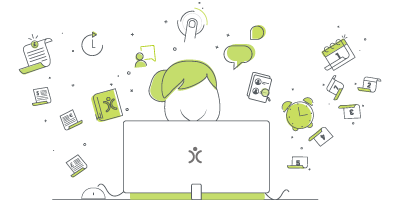
Do we have what it takes?
We don't restrict which features you have access to in OpenCRM based on how many users you have. You get everything right out of the box. Click to find out if we've got the features you need.
find out moreIntroducing Zapier
Zapier is almost something of a “too good to be true” tool! The basic premise is that you can use it to pull data out of one app and push it into another. Like Jotform, but for a myriad of other solutions. In fact, just go to zapier.com/apps and feast your eyes on what’s available.
Working with Zapier and OpenCRM
The Zapier integration consists of two main components – Triggers and Actions. The Trigger is where you tell Zapier when it should kick into action. An example would be when working with a Google Sheet, and you want a Zap to be triggered when a new row is added to the sheet, The Actions are what you want to happen with that new or updated data.
Create a New Lead
Using the above example, if a new row is added to a spreadsheet, that can be the catalyst to launch the trigger in Zapier. Once the data is captured in Zapier, you can add an Action to create a new Lead in OpenCRM. Very similar to the Jotform integration process I explained above, you have options to create a new Lead, but also check for existing records. If the Lead already exists (there are a number of duplicate check fields you can use), you can decide whether you want to use the submission to update the record, or simply ignore that Action.
Chained Actions – Get Your Data Flowing
As with Jotform, you can use a Zap to create more than one entity in OpenCRM. For example, you could create a Lead and then line up a call with that Lead. This is where these chained Actions become interesting. Assuming you are collecting Leads from a form, for example, a Gravity Form. You create the Lead record by mapping fields from the form, same as usual. But for the Activity, you want to relate that to the Lead you just created rather than the raw data from the form. Therefore, you will map the newly generated Lead record to the Activity. That sets up a relationship between those two new entities.
You can continue to chain Actions together – just remember to do them in the correct order. Zapier likens this to a waterfall where Actions flow in a logical sequence.
To CRM… And Beyond!
As much as we like to think that your CRM is the heartbeat of your business data, we know you use other apps and tools day in, day out. Many of us live in the Office365 suite or Google environments for example. You might want to think about pushing information to those platforms too. One suggestion is to chain the following – firstly create a new Lead in your OpenCRM system and secondly, push a notification to Teams to alert your salespeople that the new Lead is there to be picked up.
Zapier and Jotform: Your Tools, Your Choice
In both Jotform and Zapier worlds, there are so many choices. Different ways of capturing data, various field types to use and lots of possible outcomes. Have a think about your current data processes, and see which of those manual elements can be automated using these fabulous tools. Why not look at the apps you use, and see which OpenCRM integrations will help you join the dots.
My role is to build our Customer Success team and I work with our clients and prospects helping them get the most from their subscription – it is a fun challenging role as no two days are the same. When not in the office I’ll be either making a noise on my guitar or getting my trainers on for a run out in the Yorkshire Dales, North York Moors or the Lake District.