Why do it when you can automate it? – Tips from a CRM Project Manager
15 Aug 2022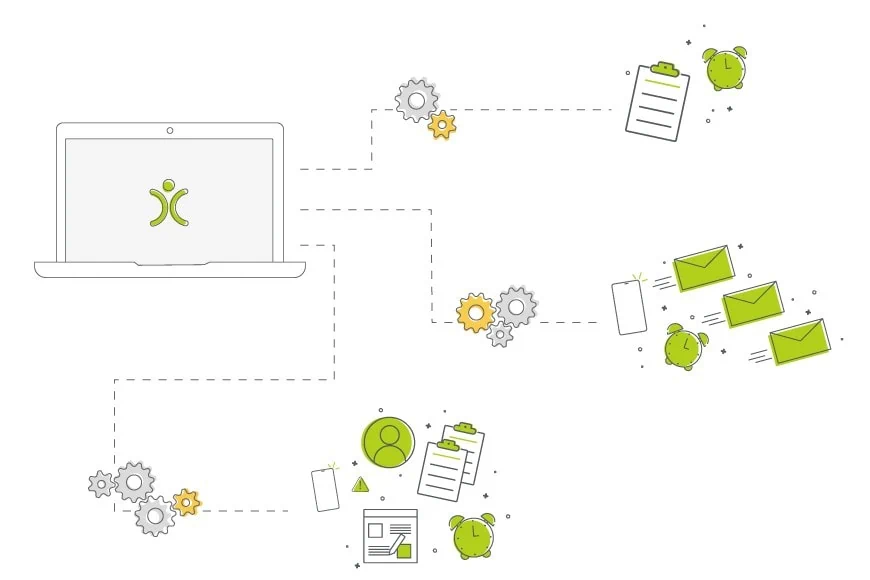
As a Project Manager, my role requires me to understand the processes a company has and suggest ways to manage these within their CRM system. From their sales cycle all the way to the end product. If I know about it, I can help.
So I ask a lot of questions.
Above all we want to give our customers the best practice for them to use the system. And that means trying to understand the bigger picture of what they are trying to achieve. After all, you want the right answer, not a quick answer.
Once I’ve reached the point where I understand a company’s processes and how they want to manage them within OpenCRM, it’s time to start brainstorming which features will work best for them.
And the big, go-to features I want to discuss in this blog give users the ability to automate different steps within these processes.
Identifying which steps can be automated
Once I have discussed with someone how they are going to implement their processes within OpenCRM, I like to take a step back to look at the individual steps within them. I then ask myself a few questions:
- Are there tasks that need to completed on a regular basis?
These could be a series of jobs that need completing when a new customer is signed for example.
- Are certain emails sent to customers or prospects on a regular basis?
New Leads or Prospects receiving information or a receipt of purchases being sent out automatically the moment a Sales Order has been approved.
- Do certain users want to be alerted when a sale or project reaches a certain point?
Maybe a manager being notified when a Ticket has been escalated.
- Are users going to be creating other new records at certain stages of the process?
i.e. a Contract or Project when a Sales Order has been signed
These kinds of questions help me identify those jobs that are going to become repetitive for my customer AND that can be streamlined using automation tools in OpenCRM. Afterall, like the title says: Why do it when you can automate it?
Why should we introduce automation into our system?
All these things, no matter how small or large they seem, they are all important to you. So important, in fact, that automating them will not only ensure that these processes are done, but completed with a level of consistency.
This consistency is great for making sure the job gets done. But more than that, it’s about making it that much easier for reporting and analysing your data.
It eliminates any human error in these repetitive tasks and ensures consistency within the process.
And because you’re only automating the boring and repetitive stuff, you don’t risk losing anything personal. You’ll still send out your normal emails and make the calls that build the real relationships with your customers. Those personal touches that are important to your company can still stay in place.
But the boring stuff that gets forgotten or done incorrectly because someone was in a hurry? Leave that to the computer to sort out.
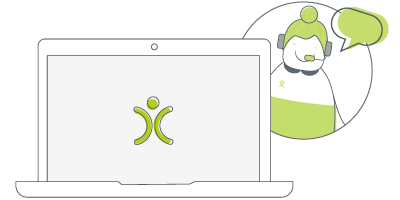
Let us take you on a tour
You've had a look around and are starting to think OpenCRM might be the system for you and your business. Why not chat with one of our team (and ask your burning CRM questions) as they take you on a tour of the system?
find out moreOkay…that sounds great but where do I start?
To start with, I encourage users to sit down and have a think of all the processes they currently have and how they want them integrating with OpenCRM. The question I’m often asked is:
“Wouldn’t it be cool if the system could do this for us?”
In this case, no matter who you ask, your project manager, account manager or a member of our support team, you know that we’ll carefully consider your options for doing so. We will look into every route possible to make that process as slick and as efficient as we possibly can. This starts to get the ball rolling in terms of customising the system on a different level.
For example, if you know that upon a Lead going cold, you send an email following 1 month, 6 months and 12 months after the initial enquiry. Or every time a Quote has been sent via Email, you send a follow email up 7 days after the Quote was sent.
If you’re looking to automate these kinds of tasks, you are in luck. As we have a plethora of opportunities for you to be able to do just that.
Which route to take…
With automation, we have different options to be able to set what you need up. When we talk about automation we’re talking about; Workflow, Action Plans, and Email Plans. These different forms of automation cover a wide range of possibilities.
But which one is right for the process you’re looking to automate?
Workflow
If you have never heard of the term Workflow before, it can sound a bit scary and complicated. But what it boils down to is this: A pre-defined series of actions that happen off the back of a trigger even. You define both the actions and the trigger.
Even more simply: you make a change, a series of “things” happen.
Let’s start with those “things” that are happen, the actions you want to automate. Workflow can ensure the system automatically:
- sends notifications to users
- creates new records within the system
- update the original parent record or other linked existing records (copying values from the parent if needed)
- set (or remove) a warning on a record
- and so much more.
When it comes to the “trigger”, I encourage users to sit and think about what they want it to be, really considering their own processes and the changes they are making. At what point do you want the notification being sent from the system? When does the Opportunity need to automatically create the Project record? What changes are you making on the records that tell the system that you’ve reached that stage in the process.
It’s always easier to explain these things with an example:
You want your Sales Manager to be notified every time an Opportunity has been marked as Closed Won.
In this case you would want to create a Workflow Rule for the Opportunity module.
When it comes to the trigger or Condition, you’d set this to run as soon as the Sales Stage field equals “Closed Won.” Under Actions, you would choose to “Send Notification”, setting the username of your Sales Manager (in this case User1), along with the details of what the notification should say.

If you’d like to try setting up your own workflow, keep in mind that it is a powerful tool and that not all changes you make to records can be easily reversed (if at all). We recommend you read through this FAQ to full understand what options are available and how you can implement them.
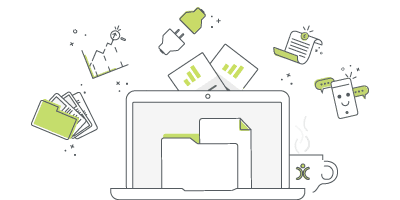
The salesforce alternative?
There are a lot of a CRM providers out there and it can be difficult to know how one compares to another. Click to find out more about how we stack up against the competition.
find out moreAction Plans
These are very simply a group of Activities created, scheduled, and assigned to the right people for the right time.
The most common use of Action Plans is when I see customer wanting to automate their Project Process. They want to be able to select a type of Project and then to have a list of Activities automatically created that will walk their team through the process for that particular type of job. These Activities will appear in the various users’ to do lists, against the Contact, Company and linking to the correct Project.
But it is not just the Project’s module where Action Plans come in handy. The same can apply for Leads. Upon receiving a new Lead, you might want to create Activities for your sales team to do the background research, schedule the initial call, and then set a time to review the Lead status for a week or two in the future (depending on your lead management process).
All you have to do is click to set the Action Plan and the system works its magic.
Let’s go back to an example: You want a series of Activities created for Projects that include a set number of training session. Here I have created an Action Plan called 10 Hours of Training. This has been split into six Activities: 5 Training Sessions and a Goodbye Session.

The 10 Hours of Training Action Plan was then selected on the Project, automatically creating the Activities below.

…but maybe you don’t want to have to go in and set the Action plan to begin with.
In which case, you want Conditional Action Plans. That’s where things get even more exciting. These are Action Plans that are automatically triggered when a condition is met!
Why might you need this? For example, if we take our example of the different Project types have different processes, you could have a Conditional Action Plan set up for each type. That way, when a Project is saved with a particular type set, it automatically sets the Action Plan and creates the Activities. Saving you the bother of having to remember to populate the Action Plan field.
If you’d like to get started setting up your own Action Plans, have a read through our FAQ.
Email Plans
Email Plans are a great way to quickly and easily schedule emails from a record within the system, including Leads, Contacts and Companies.
These work just like Action Plans, but with Emails. So you select which Email Plan you’d like to implement and the system automatically schedules (and then sends) the emails based on the dates, times, and templates you’ve set.
Let me go with one of my examples: When a Lead has been verified as being an authentic lead, instead of setting a series of Activities to follow up, you can have a user go in and select a “Lead Follow Up” Email Plan.
This automatically schedules the following emails:

You will, of course, need to create your email templates beforehand, but once this plan has been selected on the Lead record the system will do the work. Automatically sending these emails based on the times you have selected.
And yes, before you ask, we’ve got the same options as Conditional Action Plans…we call them…Conditional Email Plans. There are also some exciting things you can with Email Plans and Campaigns.
To learn more and get started with your own Email Plans, check out our FAQ.
After graduating with a Business degree from UWE, I moved back to the sunny North East and joined OpenCRM’s Projects Department. As a Project Manager, my role supports our customers in their CRM journey. During the week, you can normally find me at my computer with a cup of tea by my side and on a weekend cooking up a storm in the kitchen… Or shopping!