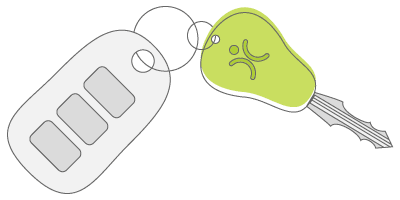CRM Activities – an Overview
5 Aug 2024
As you are reading this article, the chances are you are familiar with CRM and how Customer Relationship Management can help your business. All too often, this translates into simple data management, rather than leveraging that data to help your day-to-day. The trick is to use Activities to ensure that data is relevant and to keep reaping the benefits. That is what we’ll be exploring in this post as well as an accompanying webinar we have produced.
What Are Activities?
In simple terms, Activities are Calls, Meetings and Tasks that relate to entries in your CRM system. In broader terms, think of Activities as any interaction that make your CRM more dynamic. Those Calls, Meetings and Tasks contain details such as a subject, description, time, date and duration. With those basic elements you can build a work diary to schedule appointments and other jobs that relate to your clients. Using a sync to tools such as Google (https://opencrm.co.uk//webinar/tt-google-sync-with-opencrm/ ) or MS365 (https://help.opencrm.co.uk/article/35 ), you can therefore share these dates and times to all your relevant work environments.
Where to Link Them?
You might think that if you are making a call to a customer, it would make sense to log the call against the customer record. But wait! What if that customer currently has 3 open tickets with you not to mention a new sales order. If you just log the communication against the customer, how do you know what it relates to? Instead, if your starting point is a specific ticket, you can log the interaction there – that will also automatically relate it back to the contact and company. As you can see, you’re starting to build a far more intelligent picture.
Managing your Daily/ Weekly Activities Agenda
Something that nearly everyone finds useful is to have a “to-do” list to work from. That is generally built using two components. Firstly, anything with a status of “Not Started” or “In Progress”. Secondly using date parameters of “today or previous”. After all, your list of things to do is not related to completed/ historic activities. And if you have things like account management calls scheduled for in three months’ time, then that’s not a to-do list – at least not until it becomes relevant. However, if you didn’t get round to doing something when you planned it – then it stands to reason that entry remains visible until you either complete it or cancel it.
Following Up
Often activities don’t happen in isolation, but form part of a chain. When you complete one call, you might want to schedule the then one. If you do that, you’ll end up with one Done and one Not Started Activity. As this happens more and more, you start to build a rich history of what is happening with your customers. One great little shortcut to help here is a couple of system fields that are populated automatically. These contain a link to the Last Action and Next Action.
From the completed action, there is a section at the bottom that allows you to create a Follow-Up Activity. This is a powerful little tool, as it automatically links the information related in the parent Activity. It also pulls through the subject (prefixed with FUP) and the description comes with the date and time stamp of the original activity. If you’re generating a six-month follow-up that information is incredibly useful as it saves you having to dig through historic data to find the reason for the call.
It Ain’t What You Do …
Having quick visibility of that information is really useful! If for example you have an open Opportunity with no Next Action scheduled, then that is a deal that could be going stale. On the other hand, you would not want to see a Next Action against a closed Helpdesk ticket – that suggests something wasn’t closed off properly.
Hopefully you can see that Activities are an essential tool for data management. Not simply the fact that you are logging them, but the way in which you are doing so, and how you are keeping them up to date.
Want to take it for a test ride?
Nothing compares to trying out a piece of kit for yourself. Click to sign up for a free trial and see if OpenCRM has the look and feel (as well as the features and functionality) that you're looking for.
try it out
Where To Find Your Activities
Your Activities can be found in a multitude of places. That is designed as such to accommodate the way you work. As I mentioned they can be found in list form, via your “To Do” list. This is just one of the views you can set up on the Activities module. A view is a way for you to segment data to see relevant lists. Other typical views used on Activities might be to list all your forthcoming activities for the week/ month, or all historic activities of a certain type.
Often though, your starting point will be to look at a specific entity, for example an Opportunity you are working on. From there you can dip into the Pending and History sub-tabs, or the Timeline to see the full audit trail of your interactions relating to that Opportunity. Some entities tend to have a more significant list of linked Activities, so on Projects or Events you can also see those Activities on a Calendar specific to that record.
Your Calendar
The Calendar is the other place where most people look at what they have scheduled. If your “To Do” offers a list view of what’s happening, the calendar is a more visual representation. There are a few options available here to permit you to chop and change what you see. You can specify which activity types to include or exclude on the calendar. You can also view entries for your colleagues. To help make this as obvious as possible, you can also colour-code your calendar. Here at OpenCRM HQ for example, we each have different colours for our calendar. That way, at a glance I can see who is busy and when. This is great for planning team meetings for example.
From A to Z and Back Again
I’ve mentioned how you can use the Last and Next Action fields to see related activities and dates. From the Activities themselves, you also have quick access back to the records they refer to. When you’re I’ve mentioned how you can use the Last and Next Action fields. From the Activities themselves, you also have quick access back to the records they refer to. When you’re editing an Activity, you can see icons next to the Company or Contact names. The two most useful are when you click the eye option or the edit option. The eye opens up that related record in a pop-up screen. That way, you can dive back into the detail of what the activity relates to. You can even view all the linked records via the subtabs and timeline. The edit option does exactly what you would expect. Let’s say you’re on a call – logging the activity as you do. Your Contact tells you they have a new email address. Click the edit tool next to their name and you can update their details there and then.
Strike While The Iron’s Hot
Another great feature is the ability to email directly from an Activity. If we think back to our scenario above where you’re on a call with a client. From within that call you can click the Email button. That loads up the email screen, with a default template selected. But using email templates and merge variables, you can auto-populate the email with details from the Activity, or Contact or other record. If you’ve scheduled a meeting, using the Location field on the Activity, you can merge that into the template – and send the meeting confirmation email right from the call screen. No need to do things retrospectively, get everything done at the same time.
Bulk Activities
When looking at lists of data, there will be scenarios where you want to schedule something for multiple records. Perhaps you’ve uploaded a list of Lead data and assigned it to a salesperson to contact. Instead of going to each Lead and adding a Call, you can select the whole list and generate an activity in one go. This will actually create individual activities, each one relating to a single Lead. Your salesperson can then work their way through the list. This brings me to two possible outcomes.
Using Complete or Reschedule
These two functions sit side by side on the list view of Activities and are powerful shortcuts when it comes to Activity Management. The Complete button does a couple of things – it automatically sets the activity to the current date and time, and the status to “done”. All you need to do is add your notes and click Save.
However, there will be cases where you don’t get through to someone, or don’t make it to the end of your list. In these examples, the Reschedule tool is your friend. Clicking this presents a screen where you can choose to advance the activity by a number of days or reschedule to a specific date and time. Once you’re done, the audit log also makes a note that the Activity has been rescheduled.
Embedded Activities in Helpdesk and Opportunities
Activities are so integral to a couple of other modules that they are actually embedded within. The Helpdesk and Opportunities both have a built-in activity that allows you to update the main event without needing to leave the window you are in.
The Activity in the Helpdesk ticket can do a few more really useful things. Time recorded against the Activity is accrued against the ticket, so you can see how long an issue has taken to resolve. In addition, there are options to embed any comment you enter into an email template. That can be sent to the customer as a ticket update, or notification of a ticket closure. These features mean that the Helpdesk module is a fully-fledged customer service tool.
Project Management Made Easy
Projects are another area of OpenCRM that work hand-in-hand with Activities. Within the Project Detail section you’ll find a series of fields that relate to Project time – what has been completed, and what is scheduled. That can be broken further down into chargeable and non-chargeable time, and it can hold a tally of overrun time. This is all driven by Activities which are linked to the Project. The time logged against the Activities is automatically accrued in this Project section. By tracking these details you can see how effective your Project management is in both time management and budgeting.
Summary
Hopefully, this Activities overview explains how they form an integral part of your CRM and customer management. Rather than simply being a log of calls made, they are both an archive and a list of points to action. Keep your data up-to-date and your business dynamic by embracing Activities and making them a key part of your CRM day-to-day. Contact management is just a part of the bigger picture, so you may wish to follow on by viewing our webinar that covers the overall data management side of things.
My role is to build our Customer Success team and I work with our clients and prospects helping them get the most from their subscription – it is a fun challenging role as no two days are the same. When not in the office I’ll be either making a noise on my guitar or getting my trainers on for a run out in the Yorkshire Dales, North York Moors or the Lake District.